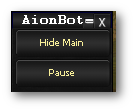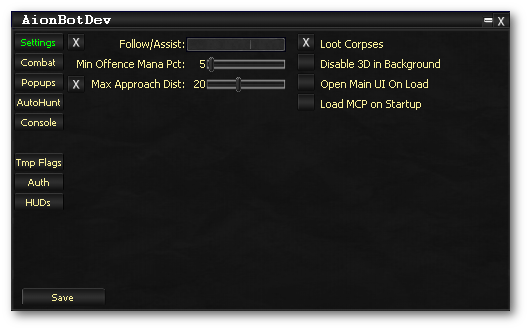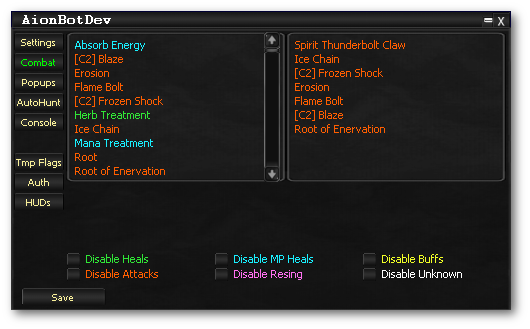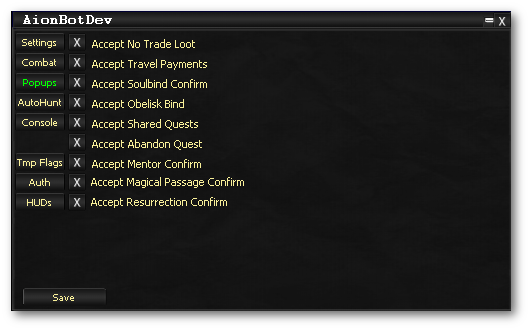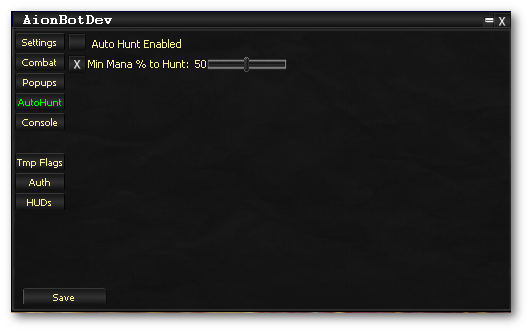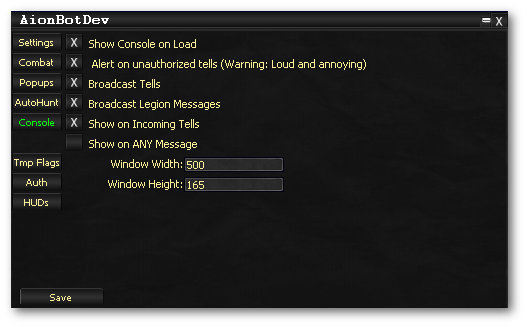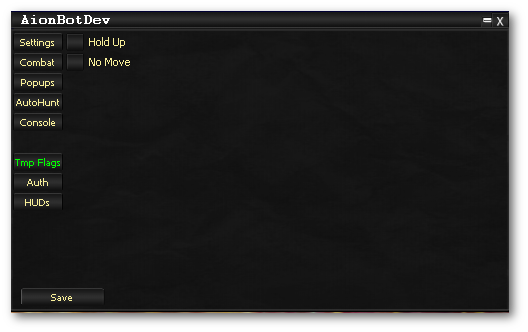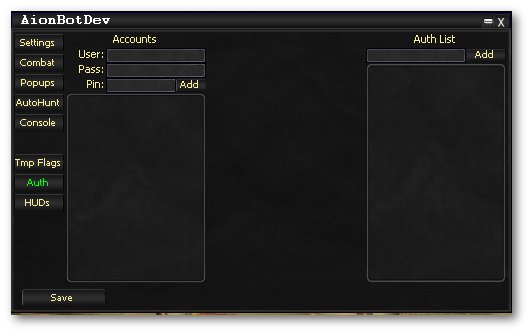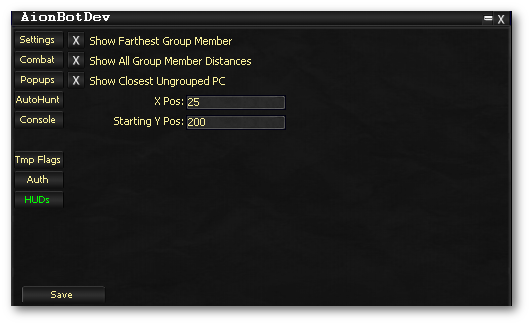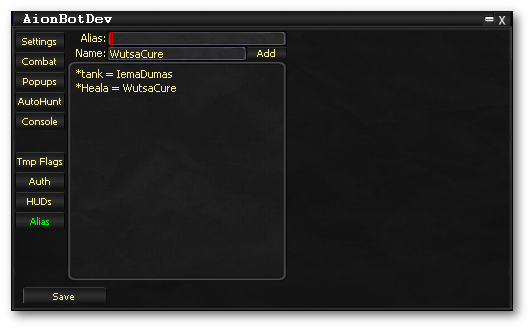Difference between revisions of "Tabs:Overview"
From ISXOgre\Aion
(→Alias) |
(→Settings) |
||
| Line 9: | Line 9: | ||
==Settings== | ==Settings== | ||
[[Image:OgreAion_MainUI_Settings.png]] | [[Image:OgreAion_MainUI_Settings.png]] | ||
| + | |||
| + | * AutoTargetWhenHated is disabled when you have assist checked, and they are alive. | ||
| + | |||
==Combat== | ==Combat== | ||
[[Image:OgreAion_MainUI_Combat.png]] | [[Image:OgreAion_MainUI_Combat.png]] | ||
Revision as of 14:23, 20 June 2013
Contents
Aion Bot
- Show main/Hide Main
- Keyboard Shortcut alt + ~
- brings up or hides Setting tabs to set various bot options
- Pause
- pauses bot
- Queued commands will run while paused.
Settings
- AutoTargetWhenHated is disabled when you have assist checked, and they are alive.
Combat
- Green - Health Heals
- Orange - Attacks
- Blue - Mana Heals
- Purple - Rez
- Yellow - Buff
- buffs under 5 min are treated as in combat cast
- White - Uncatagorized
- Red - Pet Summon
Popups
Autohunt
Console
Temp Flags
Auth
HUDs
Alias
- Tab: Alias
- You can add aliases. This makes changing out players/sharing profiles much easier.
- Anything with @__ is a hardcoded alias. For example:
- @Me - Will always be "YOU". It doesn't have to be defined anywhere.
- @Group - Means scan the entire group, each individual person. (This is equal to putting in 6 entries, one with each of their names).
- A user defined alias (one that you make up) will appear with a * in front of it. For example:
- Adding: Tank for Kannkor will show as:
- *Tank - Kannkor
- Adding: Tank for Kannkor will show as:
- This will help keep the combo boxes sorted. You will have all hardcoded aliases, then all user defined aliases, then actual player names.