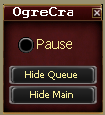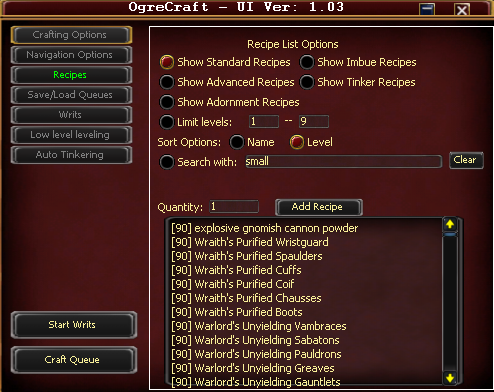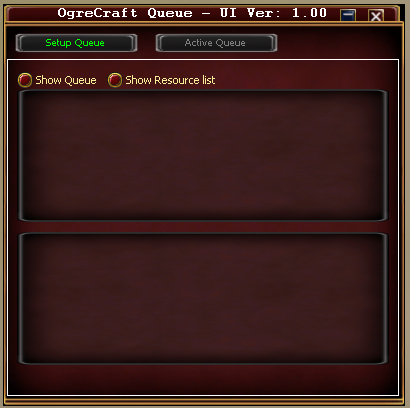Difference between revisions of "OgreCraft:Overview"
Canoppener (Talk | contribs) (→CLI ( Command Line Interface )) |
LittleOgress (Talk | contribs) (→Writs) |
||
| (7 intermediate revisions by 4 users not shown) | |||
| Line 4: | Line 4: | ||
OgreCraft is a crafting bot that was written from scratch to provide an alternative to “Craft”. While the end result is the same (they both craft things), the setup and process, and options are quite different. | OgreCraft is a crafting bot that was written from scratch to provide an alternative to “Craft”. While the end result is the same (they both craft things), the setup and process, and options are quite different. | ||
| + | |||
| + | OgreCraft and Craftlite can preform the experiment prestige ability. Remember there is a very small chance at failure and failures will result in the item being destroyed. | ||
OgreCraft has 3 windows. Each are detailed below. | OgreCraft has 3 windows. Each are detailed below. | ||
| + | |||
| + | There is also a lite version that may be run in the background for crafting only purposes. | ||
| + | * useage: ogre craftlite | ||
== CLI ( Command Line Interface ) == | == CLI ( Command Line Interface ) == | ||
| − | + | Ogre Craft has a lot of information available to advanced users and scripters. See [[OgreCraft:MethodsandMembers|Ogre Craft Methods and Members]] for more details | |
| − | + | ||
| − | + | ||
| − | + | ||
| − | + | ||
| − | + | ||
| − | + | ||
| − | + | ||
| − | + | ||
| − | + | ||
| − | + | ||
| − | + | ||
| − | + | ||
| − | + | ||
| − | + | ||
| − | + | ||
| − | + | ||
| − | + | ||
| − | + | ||
| − | + | ||
| − | + | ||
| − | + | ||
| − | + | ||
| − | + | ||
| − | + | ||
| − | + | ||
| − | + | ||
| − | + | ||
== Mini Window == | == Mini Window == | ||
| Line 53: | Line 31: | ||
[[Image:OC_QueueWindow.PNG]] | [[Image:OC_QueueWindow.PNG]] | ||
| + | |||
| + | == Recipe Queues == | ||
| + | This is the list of items you want to craft. You select them from the list, put in the quantity and add them to the Queue to get them on the list! | ||
| + | |||
| + | |||
| + | In Ogre Craft you have the option of loading and saving Recipe Queues. Say you want to do the weekly on all your toons? | ||
| + | In Ogre craft add all the items you would like saved in the Queue to the current [[OgreCraft:QueueWindow|QueueWindow]]. Then select the Save/Load Queues Tab and name your Queue. Then it will appear in the drop down across all toons for later use! | ||
| + | |||
| + | == Writs == | ||
| + | |||
| + | This option will complete up to 25 writs for you! Be sure if you do not have enough materials or fuel that you have the appropriate vendors or broker nearby. Ogre Craft will automatically delete Rush Order writs before attempting to pick a new one up. I also recommend being in a private Guild Hall. | ||
== Other Information == | == Other Information == | ||
* There is a "CustomWrits.xml" file, HOWEVER, you should NEVER, EVER need to edit this file. If a recipe in a writ is incorrect, you will get an IN-GAME pop up window asking you to type in the recipe name. Once done, it updates CustomWrits for you. DO NOT USE YOUR CUSTOMWRITS.XML FROM CRAFT FULL OF GARBAGE. | * There is a "CustomWrits.xml" file, HOWEVER, you should NEVER, EVER need to edit this file. If a recipe in a writ is incorrect, you will get an IN-GAME pop up window asking you to type in the recipe name. Once done, it updates CustomWrits for you. DO NOT USE YOUR CUSTOMWRITS.XML FROM CRAFT FULL OF GARBAGE. | ||
Latest revision as of 03:24, 17 January 2017
Contents
OgreCraft
What is OgreCraft:
OgreCraft is a crafting bot that was written from scratch to provide an alternative to “Craft”. While the end result is the same (they both craft things), the setup and process, and options are quite different.
OgreCraft and Craftlite can preform the experiment prestige ability. Remember there is a very small chance at failure and failures will result in the item being destroyed.
OgreCraft has 3 windows. Each are detailed below.
There is also a lite version that may be run in the background for crafting only purposes.
- useage: ogre craftlite
CLI ( Command Line Interface )
Ogre Craft has a lot of information available to advanced users and scripters. See Ogre Craft Methods and Members for more details
Mini Window
This window is a small window, that allows you to hide the other 2 larger windows, and also pause OgreCraft. Click here for more details.
Main Window
This window is where all the options are determined, and where you can start crafting. Click here for more details.
Queue Window
This window holds all the queue information. Like what you are preparing to craft, how many resources etc. It also holds your active queue. This is the queue it is in the processes of being crafted. Click here for more details.
Recipe Queues
This is the list of items you want to craft. You select them from the list, put in the quantity and add them to the Queue to get them on the list!
In Ogre Craft you have the option of loading and saving Recipe Queues. Say you want to do the weekly on all your toons?
In Ogre craft add all the items you would like saved in the Queue to the current QueueWindow. Then select the Save/Load Queues Tab and name your Queue. Then it will appear in the drop down across all toons for later use!
Writs
This option will complete up to 25 writs for you! Be sure if you do not have enough materials or fuel that you have the appropriate vendors or broker nearby. Ogre Craft will automatically delete Rush Order writs before attempting to pick a new one up. I also recommend being in a private Guild Hall.
Other Information
- There is a "CustomWrits.xml" file, HOWEVER, you should NEVER, EVER need to edit this file. If a recipe in a writ is incorrect, you will get an IN-GAME pop up window asking you to type in the recipe name. Once done, it updates CustomWrits for you. DO NOT USE YOUR CUSTOMWRITS.XML FROM CRAFT FULL OF GARBAGE.