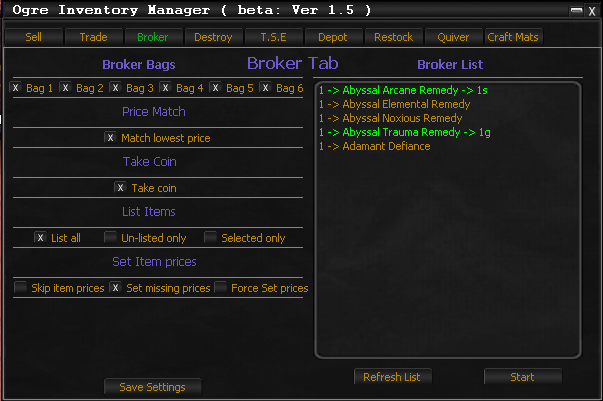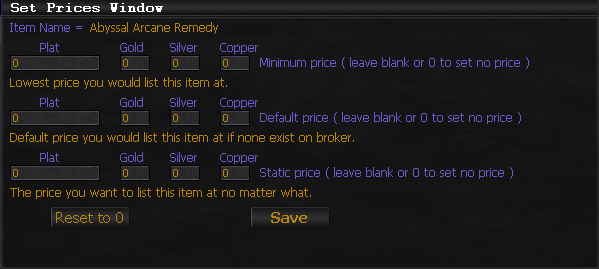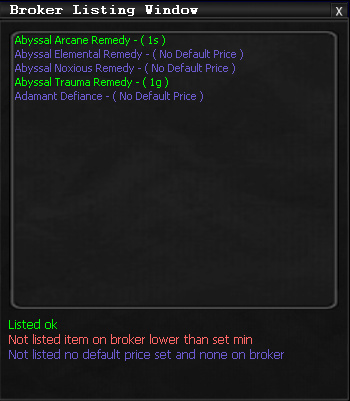Difference between revisions of "Tab:IM Broker"
From ISXOgre
(Created page with "This is here just to prove Pork wrong") |
|||
| (One intermediate revision by the same user not shown) | |||
| Line 1: | Line 1: | ||
| − | This is | + | == Disclaimer == |
| + | <br> | ||
| + | *This is Currently in BETA and as such may be Buggy or unfinished... | ||
| + | <br> | ||
| + | *While all testing has been done to make sure each script is working as intended some bugs may have slipped through. | ||
| + | *I am not responsible for any lost, sold or destroyed items. | ||
| + | <br> | ||
| + | *'''USE AT YOUR OWN RISK''' | ||
| + | <br><br> | ||
| + | == Main Overview == | ||
| + | [[File:IM Broker Tab.png]] | ||
| + | |||
| + | *Will list stuff on the broker for you. | ||
| + | <!-- | ||
| + | --> | ||
| + | |||
| + | == UI Overview == | ||
| + | Below are all the instructions of how the UI works. | ||
| + | <br> | ||
| + | === Broker Bags === | ||
| + | * UI Overview | ||
| + | ** What broker bags to scan/list. | ||
| + | * UI Interaction | ||
| + | ** Check what bags to scan/list | ||
| + | === Price Match === | ||
| + | * UI Overview | ||
| + | ** match lowest price | ||
| + | * UI Interaction | ||
| + | ** Check to match lowest price. | ||
| + | === Take Coin === | ||
| + | ** UI Interaction | ||
| + | *** Will take coin from broker bags. | ||
| + | |||
| + | === List Items === | ||
| + | * UI Overview | ||
| + | ** List all | ||
| + | *** will search broker for all items in selected bags. | ||
| + | ** Un-Listed only | ||
| + | *** Will only search for un listed items in bags selected only. | ||
| + | ** Selected only | ||
| + | *** Will only list selected items in the broker list window only. | ||
| + | * UI Interaction | ||
| + | ** ctrl + Leftclick to select multiple. | ||
| + | |||
| + | === Set Item Prices === | ||
| + | * UI Overview | ||
| + | ** Skip item prices. | ||
| + | *** Will skip setting "Minimum price" - "Default price" - "Static price" | ||
| + | ** Set missing prices. | ||
| + | *** Will pop up a window for items missing "Minimum price" - "Default price" - "Static price" so they can be set and saved to xml. | ||
| + | ** Force set prices. | ||
| + | *** Will pop up a window for all items regardless if the following have already been set "Minimum price" - "Default price" - "Static price" | ||
| + | |||
| + | === Save Settings "Button" === | ||
| + | * UI Overview | ||
| + | ** Will save the current settings you have selected IE: checkboxs. | ||
| + | === Broker List === | ||
| + | * UI Overview | ||
| + | ** Shows items from your broker bags. | ||
| + | *** Green with a price == Listed for sale. | ||
| + | *** Orange no price == Not listed for sale. | ||
| + | <br><br> | ||
| + | |||
| + | == Set Prices Window == | ||
| + | [[File:IM Broker Tab SetPrice.png]] | ||
| + | <br> | ||
| + | |||
| + | === Minimum Price === | ||
| + | * The minimum price you would want to list this item on the broker for. | ||
| + | ** If an item on the broker is found that is lower than your minimum price the item will not be listed and will show withing the Listing Window. | ||
| + | <br> | ||
| + | === Default Price === | ||
| + | * Default price you would list this item at if none were found on the broker. | ||
| + | ** if none of this item are found on the broker it will use this Price if one is set. | ||
| + | <br> | ||
| + | === Static Price === | ||
| + | *Static price will simply set this item to this price no matter what it will skip all other checks. | ||
| + | |||
| + | == Broker Listing Window == | ||
| + | [[File:IM Broker Tab Listing.png]] | ||
| + | <br> | ||
| + | |||
| + | * When started will list any items priced within this window. | ||
| + | === Colour Code === | ||
| + | * Green == Listed Fine | ||
| + | * Red == Their is an item listed lower than your minimum set price. | ||
| + | ** The item will not be listed for sale. | ||
| + | * Purple == None of this item on broker and no default price set. | ||
Latest revision as of 17:41, 11 September 2019
Contents
Disclaimer
- This is Currently in BETA and as such may be Buggy or unfinished...
- While all testing has been done to make sure each script is working as intended some bugs may have slipped through.
- I am not responsible for any lost, sold or destroyed items.
- USE AT YOUR OWN RISK
Main Overview
- Will list stuff on the broker for you.
UI Overview
Below are all the instructions of how the UI works.
Broker Bags
- UI Overview
- What broker bags to scan/list.
- UI Interaction
- Check what bags to scan/list
Price Match
- UI Overview
- match lowest price
- UI Interaction
- Check to match lowest price.
Take Coin
- UI Interaction
- Will take coin from broker bags.
- UI Interaction
List Items
- UI Overview
- List all
- will search broker for all items in selected bags.
- Un-Listed only
- Will only search for un listed items in bags selected only.
- Selected only
- Will only list selected items in the broker list window only.
- List all
- UI Interaction
- ctrl + Leftclick to select multiple.
Set Item Prices
- UI Overview
- Skip item prices.
- Will skip setting "Minimum price" - "Default price" - "Static price"
- Set missing prices.
- Will pop up a window for items missing "Minimum price" - "Default price" - "Static price" so they can be set and saved to xml.
- Force set prices.
- Will pop up a window for all items regardless if the following have already been set "Minimum price" - "Default price" - "Static price"
- Skip item prices.
Save Settings "Button"
- UI Overview
- Will save the current settings you have selected IE: checkboxs.
Broker List
- UI Overview
- Shows items from your broker bags.
- Green with a price == Listed for sale.
- Orange no price == Not listed for sale.
- Shows items from your broker bags.
Set Prices Window
Minimum Price
- The minimum price you would want to list this item on the broker for.
- If an item on the broker is found that is lower than your minimum price the item will not be listed and will show withing the Listing Window.
Default Price
- Default price you would list this item at if none were found on the broker.
- if none of this item are found on the broker it will use this Price if one is set.
Static Price
- Static price will simply set this item to this price no matter what it will skip all other checks.
Broker Listing Window
- When started will list any items priced within this window.
Colour Code
- Green == Listed Fine
- Red == Their is an item listed lower than your minimum set price.
- The item will not be listed for sale.
- Purple == None of this item on broker and no default price set.