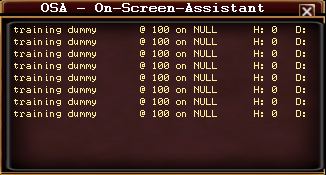Difference between revisions of "OgreOnScreenAssistant"
From ISXOgre
(→Ogre On Screen Assistant) |
|||
| Line 2: | Line 2: | ||
---- | ---- | ||
| + | '''''Tab Summary''''' | ||
| + | OSA provides a small window with information on NPCs around you, such as their health and target. It allows for quick targeting via click-to-target or using shift+ a function key. | ||
| + | |||
[[Image:OSA.jpg]] | [[Image:OSA.jpg]] | ||
| − | ''''' | + | |
| − | * | + | '''''Details''''' |
| + | * There are 2 ways to load OSA. | ||
| + | ** Command line: Ogre osa [radius] | ||
| + | *** Radius is optional and is defaulted at 25 | ||
| + | ** OgreBot | ||
| + | *** On the main tab (Setup) of Ogrebot is the option to enable OSA. | ||
| + | *** There is a tab with options to further tweak OSA to your liking, such as the radius, only showing NPCs with a target, and Y clipping to only show mobs on your "floor" (works the same way as Y-Clipping on radar). | ||
* Displays NPCs/NamedNPCs, their health, and their target | * Displays NPCs/NamedNPCs, their health, and their target | ||
* Default refresh is 1/2 second | * Default refresh is 1/2 second | ||
* S+F# means Shift + Function # to target them. | * S+F# means Shift + Function # to target them. | ||
| − | |||
'''''To-do''''' | '''''To-do''''' | ||
Revision as of 15:48, 2 November 2010
Ogre On Screen Assistant
Tab Summary OSA provides a small window with information on NPCs around you, such as their health and target. It allows for quick targeting via click-to-target or using shift+ a function key.
Details
- There are 2 ways to load OSA.
- Command line: Ogre osa [radius]
- Radius is optional and is defaulted at 25
- OgreBot
- On the main tab (Setup) of Ogrebot is the option to enable OSA.
- There is a tab with options to further tweak OSA to your liking, such as the radius, only showing NPCs with a target, and Y clipping to only show mobs on your "floor" (works the same way as Y-Clipping on radar).
- Command line: Ogre osa [radius]
- Displays NPCs/NamedNPCs, their health, and their target
- Default refresh is 1/2 second
- S+F# means Shift + Function # to target them.
To-do
- Show your hate percent, or the next person's hate percent
User notes/comments/suggestions: