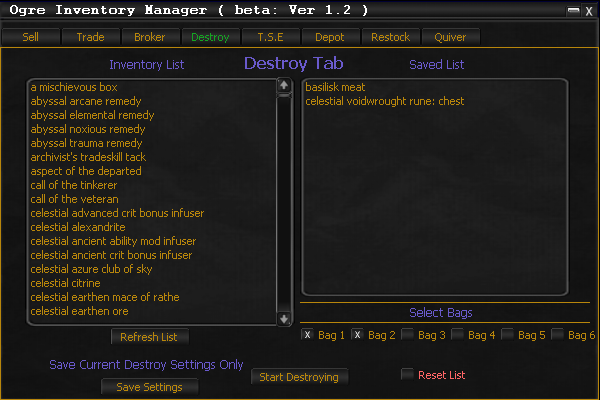Difference between revisions of "Tab:IM Destroy"
From ISXOgre
(→Main Overview) |
(→UI Overview) |
||
| Line 33: | Line 33: | ||
** UI Interaction | ** UI Interaction | ||
*** Re-Scans your inventory for Inventory List. | *** Re-Scans your inventory for Inventory List. | ||
| + | |||
| + | === Select Bags "Checkboxs" === | ||
| + | * UI Interaction | ||
| + | ** Check bags you want to be processed through. | ||
=== Start Destroying "Button" === | === Start Destroying "Button" === | ||
| Line 41: | Line 45: | ||
** Starts the process of clearing your entire saved list xml. | ** Starts the process of clearing your entire saved list xml. | ||
*** This has multiple popup windows with warnings and confirmations to make sure you do not accidentally delete the list. | *** This has multiple popup windows with warnings and confirmations to make sure you do not accidentally delete the list. | ||
| + | |||
| + | === Save Settings "Button" === | ||
| + | * UI Overview | ||
| + | ** Saves settings from this tab to xml so on next load it auto loads the settings. | ||
| + | *** Saves Bag checkboxs Info on this Tab. | ||
<br><br> | <br><br> | ||
Revision as of 07:28, 12 May 2019
Contents
Disclaimer
- This is Currently in BETA and as such may be Buggy or unfinished...
- While all testing has been done to make sure each script is working as intended some bugs may have slipped through.
- I am not responsible for any lost, sold or destroyed items.
- USE AT YOUR OWN RISK
Main Overview
Destroys items from your inventory via a List you create. It will destroy all of said item if it exists in your inventory.
UI Overview
Below are all the instructions of how the UI works.
Inventory List
- UI Overview
- This lists all items in your inventory.
- If an item exists in your inventory list it will show up Green.
- This lists all items in your inventory.
- UI Interaction
- Double Left Click to add an item to the Saved List. ( This will automatically save to xml )
Saved List
- UI Overview
- This lists all items that are going to be Destroyed when processed.
- UI Interaction
- Right Click to remove an item. ( This will automatically save to xml )
Refresh List "Button"
- UI Interaction
- Re-Scans your inventory for Inventory List.
- UI Interaction
Select Bags "Checkboxs"
- UI Interaction
- Check bags you want to be processed through.
Start Destroying "Button"
- UI Interaction
- Starts the destroying process.
Reset List "Checkbox"
- UI Interaction
- Starts the process of clearing your entire saved list xml.
- This has multiple popup windows with warnings and confirmations to make sure you do not accidentally delete the list.
- Starts the process of clearing your entire saved list xml.
Save Settings "Button"
- UI Overview
- Saves settings from this tab to xml so on next load it auto loads the settings.
- Saves Bag checkboxs Info on this Tab.
- Saves settings from this tab to xml so on next load it auto loads the settings.
CLI Commands
Below are all the CLI commands for the Destroy Tab.
- Currently this is limited till i have time to integrate them all.
Usage
- Example: ogre im -destroy -end ( will load up IM start destroying once done it will end the script )
Commands
- -destroy
- will start the destroy script
- -end or -endwhenfinished
- Will end the script once it has processed all of the commands
- This should always be passed last
- Will end the script once it has processed all of the commands
API Commands
Below are all the API commands for the Destroy Tab.
- Currently this is limited till i have time to integrate them all.
Usage
- Example: OgreIMAPI.Destroy:Start ( will start destroying stuff )
Methods
- Start
- will start the destroying process.
- Add_To_List["Item Name","-save"]
- -save will save to the xml leave blank if you do not want to save. IE: Add_To_List["Item Name"]
- Remove_From_List["Item Name","-save"]
- -save will save to the xml leave blank if you do not want to save. IE: Remove_From_List["Item Name"]
- Clear_List["-save"]
- -save will save to the xml leave blank if you do not want to save. IE: Clear_List
- WARNING - Using ( Clear_List["-save"] ) will delete your entire saved xml list. you have been warned.
- -save will save to the xml leave blank if you do not want to save. IE: Clear_List