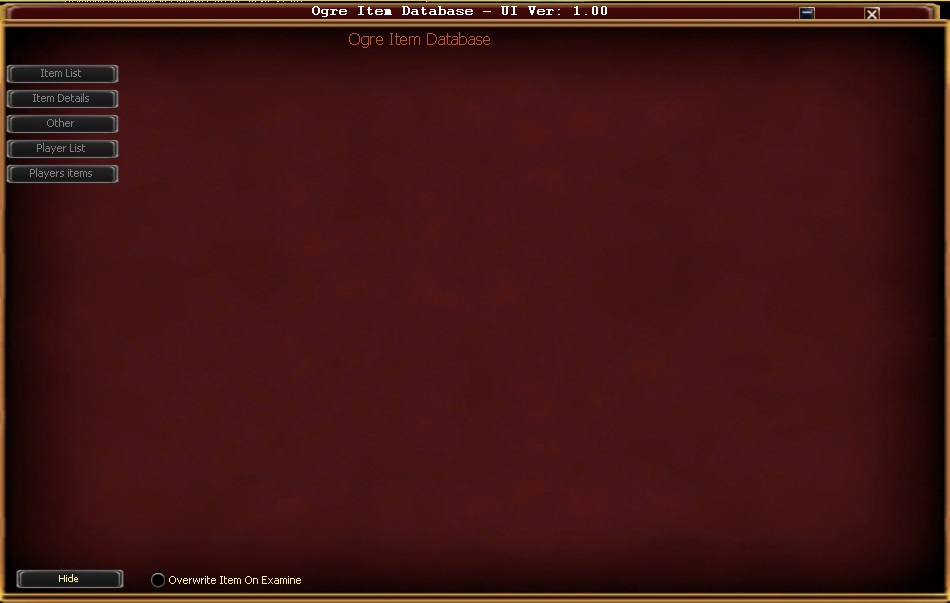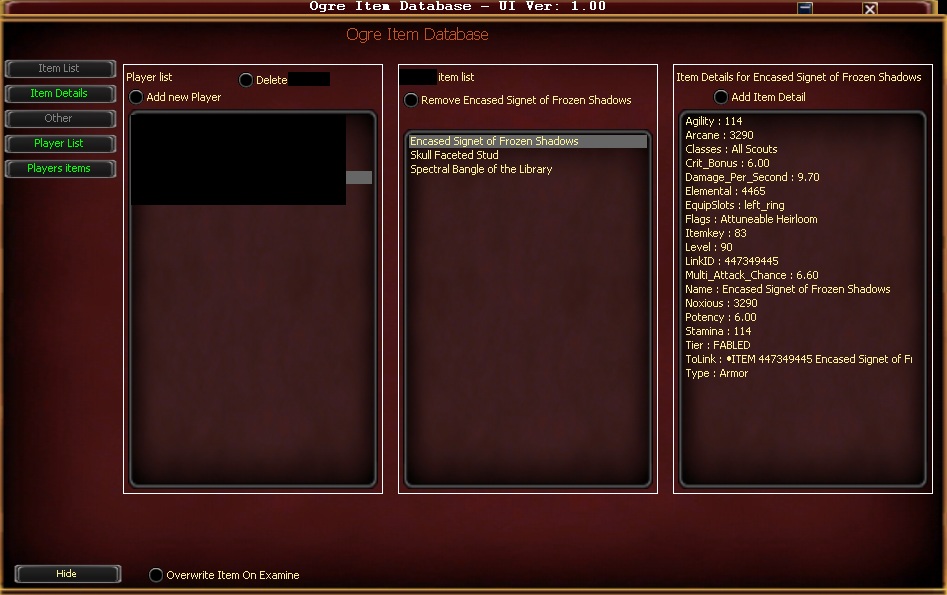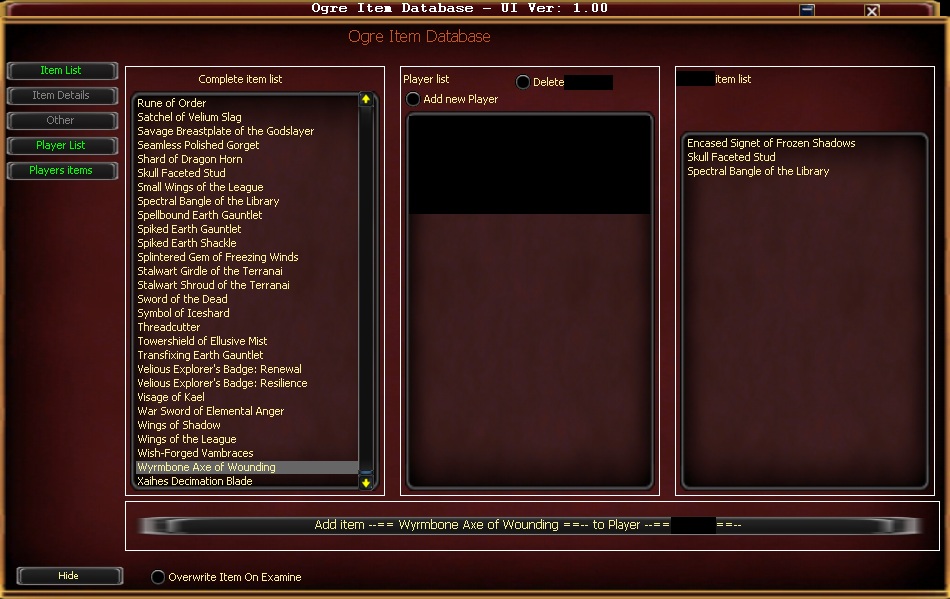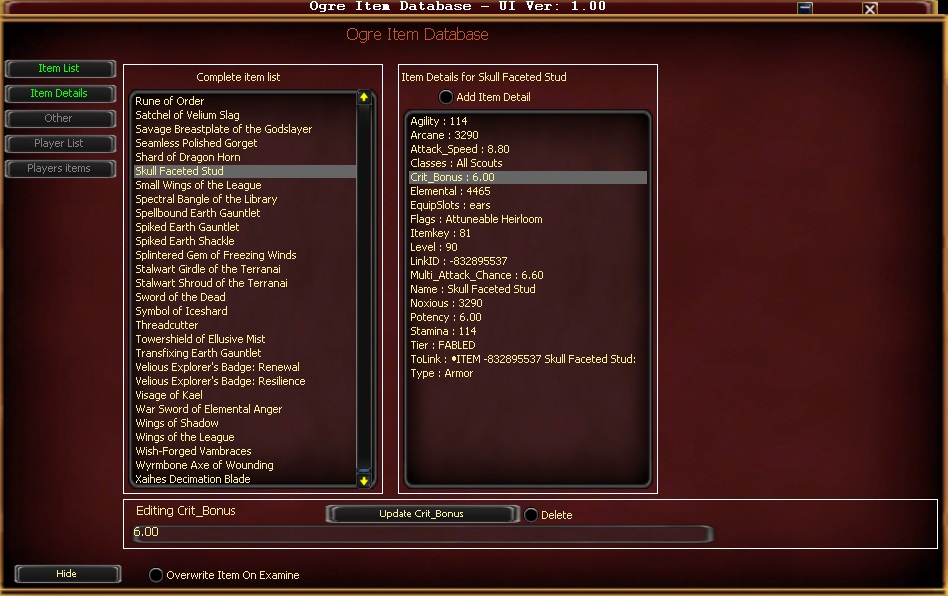Difference between revisions of "OgreOther:Item"
From ISXOgre
Canoppener (Talk | contribs) (→Ogre Item Database) |
Canoppener (Talk | contribs) |
||
| Line 9: | Line 9: | ||
[[File:OgreItem.jpg]] | [[File:OgreItem.jpg]] | ||
| + | * '''Hide''' - Instead of closing the database this will just hide the window while leaving it open. This allows you to continue to add items. To unhide it open the window the way you initially did. | ||
| + | * '''Overwrite Item On Examine''' - This will overwrite any details that are different in the database with what is examined on the item. | ||
* '''Item List''' - This button will bring up a pane with a list of items you currently have in your item database. You add more items to this list by examining them with Ogre Item running. | * '''Item List''' - This button will bring up a pane with a list of items you currently have in your item database. You add more items to this list by examining them with Ogre Item running. | ||
* '''Item Details''' - This will only open if you have either the "Item List" or "Players Items" window open. This window shows the information Ogre has captured about the item when you examined it. This will include anything from adornments currently on the item. If the adornment is an addition of something already on the item (like more crit bonus) it will only show one of those values, not both or the sum. | * '''Item Details''' - This will only open if you have either the "Item List" or "Players Items" window open. This window shows the information Ogre has captured about the item when you examined it. This will include anything from adornments currently on the item. If the adornment is an addition of something already on the item (like more crit bonus) it will only show one of those values, not both or the sum. | ||
Revision as of 18:58, 20 April 2011
Ogre Item Database
A work in progress, instructions to follow
When you first open the Ogre Item Database (either by typing "Ogre Item" in the console or using a button) it will look like this image.
- Hide - Instead of closing the database this will just hide the window while leaving it open. This allows you to continue to add items. To unhide it open the window the way you initially did.
- Overwrite Item On Examine - This will overwrite any details that are different in the database with what is examined on the item.
- Item List - This button will bring up a pane with a list of items you currently have in your item database. You add more items to this list by examining them with Ogre Item running.
- Item Details - This will only open if you have either the "Item List" or "Players Items" window open. This window shows the information Ogre has captured about the item when you examined it. This will include anything from adornments currently on the item. If the adornment is an addition of something already on the item (like more crit bonus) it will only show one of those values, not both or the sum.
- Add Item Detail - If something is missing and you want to add it to the item and it brings up a lit box on the bottom that allows you to do so.
- Edit Item Details - If you would like to edit the value for something select that part in the item details. This will then bring up a window on the bottom allowing you to edit the amount or delete it completely (as seen below).
- Other - Currently not in use.
- Player List - Shows you a list of characters you currently have in the database.
- Add new Player - Checking this brings up an area on the bottom where you can select characters currently logged in to add to your Player List.
- Players Items - Shows you a list of items you have indicated are on the character.
- If you have the Item Details window open clicking the item in the player's item list will show you the information about that item.
- To add an item to the player you have to have the "Player List" open with the character selected along with the Item List open with the item selected. This will give you a window with the option to add item to the player (as seen below).