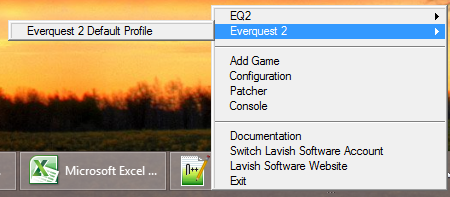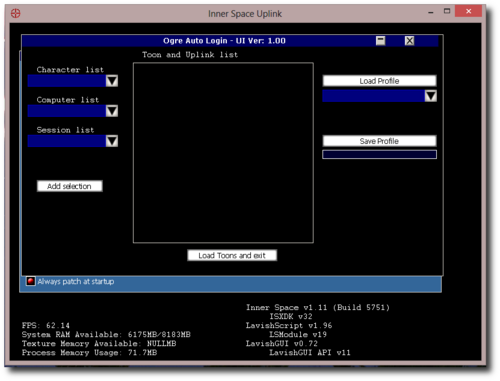OgreOther:AutoLogin
From ISXOgre
Contents
Overview
OgreAutoLogin can open sessions, and/or use existing sessions, and log characters into specific sessions.
Note: This is an advanced feature. You will need to follow specific instructions, including creating windows short cuts to be able to set this up.
Before You Begin
In order to use OgreAutoLogin, you need the following set up prior.
- A blank loginscene. Information on obtaining one can be found in the New user walkthrough page 1.
- EQ2Chars.inc must be filled in with correct information. Information can be found in the New user walkthrough page 2.
- Understanding of creating windows shortcuts.
- All shortcuts run innerspace with parameters.
Quirks
Refer to these as you read through.
- There is VERY limited user error checking. So use some common sense. For example: If you say you want the toon Kannkor to load on IS8 and that's it, it will load 1 session (IS1), and fail to load Kannkor because it can't find IS8. It's best to start to have the entire set (Kannkor IS1, Kannkor2 IS2 etc), or use the "Any" option.
- Script edits
- If you don't run with the default names for the Game Name and Profile name, you can edit the 4th and 5th line of the script <innerspace dir>/scripts/eq2ogrecommon/ogreautologin/autologin.iss
- At the top you will see it explain what everything does. If you use the defaults, no reason to change them.
- If you don't run with the default names for the Game Name and Profile name, you can edit the 4th and 5th line of the script <innerspace dir>/scripts/eq2ogrecommon/ogreautologin/autologin.iss
;// ******** Ogre Automated Login. Version 1.03 ********** ;// Change the below 2 to match what you have. Below are the defaults. All computers must have the same names. Use uniformity. variable string GameName="Everquest 2" variable string ProfileName="Everquest 2 Default Profile" ;// Below is the amount of time the script will wait after it loads a session.
- If you are unsure of what your game name is you can right click the innerspace taskbar notification window
- The odd time, when changing toons around, 1 session would crash. I can't reproduce this bug other than rarely, and randomly, so I believe it still exists. If this happens to you, look at the uplink console of that computer, and you should see a line such as: Command given: ogre -<stuff>-. I need the <stuff>. It will have your toon name, but if it has anything else (including spaces) I need to know exactly what that other stuff is.
- Note: When you run this, it loads ISXOgre into your uplink. Which should patch ISXOgre fine. However if you are in the game and need to patch ISXOgre, you will need to unload the extension from the uplink console (done via loading the console and ext -unload isxogre).
Using Multiple Computers
If you are using multiple computers, you must have them "connected" prior to running this script.
- If innerspace patches, when it reloads itself, it doesn't reload with the parameters passed.
- If innerspace is already open, it simply does the parameters (which is a good thing).
Connecting via shortcut example (this is the same as clicking connect on OgreMCP):
- D:\Games\InnerSpace\InnerSpace.exe runscript eq2ogrecommon/ogreconnect
- When using this shortcut, "nothing" visually you can see will happen. It simply connects your computers.
- Ensure all computers are using the same naming in the game profile in Innerspace game configuration.
Loading the Ogre Automated login UI
Create a shortcut with the following:
- D:\Games\InnerSpace\InnerSpace.exe runscript eq2ogrecommon/OgreAutoLogin/AutoLogin
- Note: shortcut should point to your installation of innerspace.
- Note: This loads INSIDE of the uplink console. Depending on your computer, it will pop up in front of you, OR you will see a new window in your task bar, go ahead and click it.
- Currently it performs the following checks
- If session is "Any"
- Toon will stay logged in on its current session
- If Session is specific "IS1" / "IS2" etc
- If toon online: Checks to see if the toon is on that specific session. If not, log off.
- If toon offline: If that specific session is in use, log that session off.
- If an alt (based off of eq2chars.inc list) is logged on, they will be logged off to allow the characters you have selected to be logged on.
- If session is "Any"
Loading a specific toon list profile
Once you created a toon list profile, you can have it automatically be loaded with Ogre Automated login, rather than using the UI.
- Accepts 1 parameter, a saved toon list profile. When a parameter is passed, it automatically runs the script in the background.
- YOU MUST CREATE THE TOON LIST PROFILE USING THE OGRE AUTOMATED LOGIN UI BEFORE YOU CAN USE THIS
- Examples. Assumes "Mains" and "Alts" are toon list profile names that you created prior.
- D:\Games\InnerSpace\InnerSpace.exe runscript eq2ogrecommon/OgreAutoLogin/AutoLogin Mains
- D:\Games\InnerSpace\InnerSpace.exe runscript eq2ogrecommon/OgreAutoLogin/AutoLogin Alts