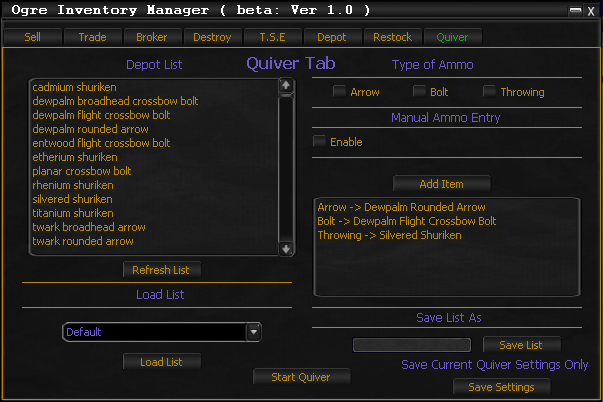Tab:IM Quiver
From ISXOgre
Disclaimer
- This is Currently in BETA and as such may be Buggy or unfinished...
- While all testing has been done to make sure each script is working as intended some bugs may have slipped through.
- I am not responsible for any lost, sold or destroyed items.
- USE AT YOUR OWN RISK
Main Overview
- Refills your Ammo automatically.
- Will refill your ammo via current ammo in your ammo bag first.
- If no ammo in ammo bag it will pull from the List either default or one you have made.
UI Overview
Below are all the instructions of how the UI works.
Depot List
- UI Overview
- This lists all items in the ammo depot will pull both Large & small depots.
- UI Interaction
- Highlight Item for it to be added when all info is selected.
Refresh List "Button"
- UI Overview
- Re-Scans ammo depots and lists in the depot list.
Load List
- UI Overview
- loads a list from your xml.
- UI Interaction
- Select a list from the dropdown and then hit load this will clear and load that list into final list.
Type of Ammo "Checkboxs"
- UI Overview
- Arrow - Sets Current selection from depot list to be added as type arrow.
- Bolt - Sets Current selection from depot list to be added as type bolt.
- Throwing - Sets Current selection from depot list to be added as type arrow.
Manual Ammo Entry
- UI Overview
- Text box to allow manual entry of a item name.
- If Enable is Checked. This can not be Left Empty.
- Examine button - allows you to pull the name from an examine window to auto fill text box.
- If Enable is Checked. This can not be Left Empty.
- Text box to allow manual entry of a item name.
- UI Interaction
- Enter item name ready to be added to list.
Add Item "Button"
- UI Overview
- Adds the information from the following to the final list.
- Highlighted item Depot List or manual item name entry.
- Arrow, Bolt, Throwing - at least 1 of these checked.
- the final List to not have the type you are trying to add already in their.
- Adds the information from the following to the final list.
- UI Interaction
- adds to the final list.
Final List
- UI Overview
- holds the information from xml list loaded.
- UI Interaction
- Right Click to remove an item from list.
Save List As
- UI Overview
- Text box so you can name what you are saving to something convenient. ( must be 4 characters or above )
- Button Save List.
- Saves the list from final list to xml.
- Button Save List.
- Text box so you can name what you are saving to something convenient. ( must be 4 characters or above )
- UI Interaction
- saves the list from final list to xml.
Save Settings "Button"
- UI Overview
- Saves settings from this tab to xml so on next load it auto loads them settings.
- Quiver Tab only saves what list to auto load.
- Simply Select a list from Dropdown hit load list and then save settings if you then restart I.M it will auto load your list.
- Quiver Tab only saves what list to auto load.
- Saves settings from this tab to xml so on next load it auto loads them settings.
- UI Interaction
- saves the loaded list to auto load on startup.
Start Quiver "Button"
- UI Interaction
- Starts the Quiver process.
CLI Commands
Below are all the CLI commands for the Quiver Tab.
- Currently this is limited till i have time to integrate them all.
Usage
- Example: ogre im -quiver -end ( will load up IM start quiver process once done it will end the script )
Commands
- -quiver
- will start the quiver process
- -end or -endwhenfinished
- Will end the script once it has processed all of the commands
- This should always be passed last
- Will end the script once it has processed all of the commands
API Commands
Below are all the API commands for the Quiver Tab.
- Currently this is limited till i have time to integrate them all.
Usage
- Example: OgreIMAPI.Quiver:Start ( will start quiver process )
Methods
- Start
- will start the quiver process.
- Load_List["List Name"]
- Will load the entered list name )