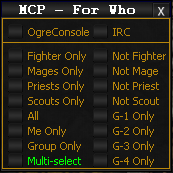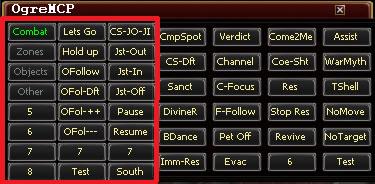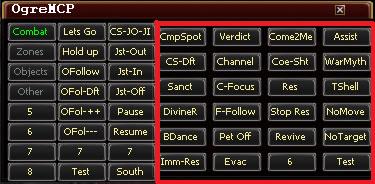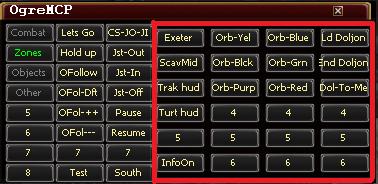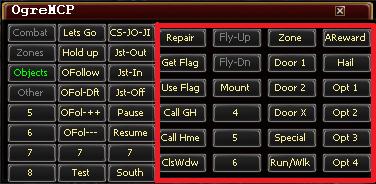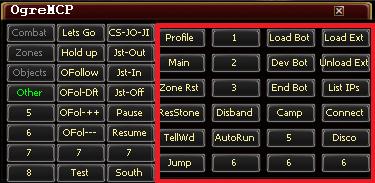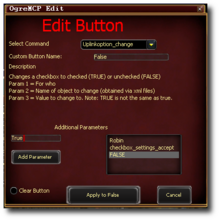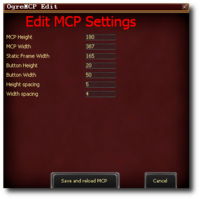Difference between revisions of "OgreMCP"
LittleOgress (Talk | contribs) (→R - Z) |
(→R - Z) |
||
| (14 intermediate revisions by 2 users not shown) | |||
| Line 48: | Line 48: | ||
=== Title Bar Buttons === | === Title Bar Buttons === | ||
| − | [[ | + | [[File:OgreMCP_Title_Bar.PNG]] |
* Setup button - | * Setup button - | ||
| + | * ForWho Button - *When MCP loads, there is now a new window. Labeled 'For Who'. | ||
| + | **This will modify MCP buttons in real time. There's two sections. | ||
| + | ***ForWhere (OgreConsole and IRC) | ||
| + | ****If NONE of these are selected, then it uses whatever kind of button it was. For example: If you have a "Cast" button, that would use OgreConsole. If you have a "OgreIRC" button, that will use IRC. | ||
| + | ****If you select OgreConsole, then ALL buttons will be sent to OgreConsole, including those that are set as 'OgreIRC'. | ||
| + | ****Likewise, if you select IRC, all OgreConsole buttons will be sent to IRC. Note: IRC must be set up prior or these commands will be sent to the avoid. IRC is generally used for bot raiding. | ||
| + | ***ForWho | ||
| + | ****Any button where a ForWho is possible, and it is not specified, will be converted based on your selection. For example: | ||
| + | *****MCP -> Jump. If you do not specify the ForWho (leave it blank), the default is all. However, is you select something in the list, such as [x] Mages only, it will then only apply to mages. You could then select Priests only, and press it again, and only priests would jump. | ||
| + | ****There is a [x] Multi-select option, that lets you select more than one option. You need to be smart about this, as you can make impossible scenarios. Such as: [x] Mage only and [x] Priest only. This is an AND, not an OR. If you selected both, it means someone would need to be a MAGE and a PRIEST, which is impossible, so no one would listen to your button. Multi-select isn't used often, but cases where it is used, are usually for a specific group and a specific class. Such as: [x] G3 Only and [x] Mages only. This means Group 3 and Mages only will listen to the command. | ||
| + | [[File:ForWho.PNG]] | ||
| + | *[x] IRC Me Only | ||
| + | **This will be phased out, as using [x] OgreConsole will do the same thing | ||
| + | *When you hide (alt+~) MCP, it will hide the ForWho window also. When you unhide MCP (alt+~), if the ForWho window was visible before it was hidden, it will be visible again. If it was hidden before, it will remain hidden. | ||
| + | *This window is HIDDEN by default. You can click the [ForWho] button (beside the [Setup] button) on the MCP to show it. If you wish for it to always be shown on load, inside of [Setup] is a checkbox that will have it show on load. | ||
| + | *If you wish to specifically invoke this new behaviour, you can do so via command line. Using the keyword "auto" in place of any forwho, and adding a -cfw <ForWhoHere> BEFORE any commands. Example: !c -cfw g1, would result in all commands on that same line, having a default of 'g1' if it's not supplied. | ||
| + | *In order to complete this change, I had to manually change every single OgreConsole/MCP command that exists. That means every single button. It's possible I made a mistake/typo. If ANY button that was working prior, is not working now, please right click it (to edit it), then take a picture and send it to me. Then I can reproduce the button and fix it. Please include a picture of your ForWho UI also, so I know what you have checked. | ||
* Enable Swapping - Will allow swapping of buttons to different locations on the MCP. Check Enable, Select the MCP button you wish to move, then Select the destination MCP Button. '''DONT FORGET TO TURN OFF''' | * Enable Swapping - Will allow swapping of buttons to different locations on the MCP. Check Enable, Select the MCP button you wish to move, then Select the destination MCP Button. '''DONT FORGET TO TURN OFF''' | ||
* IRC Me Only - Will change all IRC related buttons from !c All to !c Me. Allowing you to control only your local CPUs using IRC Commands without Un-auth'ing someone. | * IRC Me Only - Will change all IRC related buttons from !c All to !c Me. Allowing you to control only your local CPUs using IRC Commands without Un-auth'ing someone. | ||
| Line 258: | Line 275: | ||
!colspan="2"|Parameter & Description | !colspan="2"|Parameter & Description | ||
|- | |- | ||
| + | |||
| + | |rowspan="3"|<center>'''AcceptReward'''</center> | ||
| + | |colspan="2"|Allows options for choosing rewards where there are actually options. | ||
| + | |- | ||
| + | |Parameter 1 | ||
| + | |[[ForWho|ForWho]] | ||
| + | |- | ||
| + | |Parameter 2 | ||
| + | |If the reward window has choices, which choice would you like? | ||
| + | *Leaving Parameter 2 blank or 0, will NOT touch a choice window. | ||
| + | |- | ||
| + | |||
|rowspan="4"|<center>'''Alias_AddEntry'''</center> | |rowspan="4"|<center>'''Alias_AddEntry'''</center> | ||
|colspan="2"|Adds an entry into the Alias tab. | |colspan="2"|Adds an entry into the Alias tab. | ||
| Line 477: | Line 506: | ||
|- | |- | ||
|Parameter 3 || Cast spell on this player. | |Parameter 3 || Cast spell on this player. | ||
| + | |- | ||
| + | |||
| + | |rowspan="2"|<center>'''CastAbilityOnNPC'''</center>||colspan="2"|<ForWho> <OgreCommand> <Paramaters> | ||
| + | |- | ||
| + | |Note: || *This one works a little differently. It will take ALL the parameters and pass them. So you can NOT stack this command. | ||
| + | *AbilityName MUST be a base name, like everything else. For example: Stone Hammer, or Evade (but not Evade VI, it will cast the highest version you have automatically). | ||
| + | *MobNameOrID - I highly recommend using ID when you can. This will handle mobs with the same name, and mobs with scary characters in their name, such as the dreaded coma. ${Target.ID} works really well for having someone cast it on your target. Likewise, you can do ${Actor[warden of nightmares].ID}. | ||
| + | *If they are unable to acquire the proper target, they will NOT cast the ability. | ||
|- | |- | ||
| Line 626: | Line 663: | ||
|- | |- | ||
|Parameter 3, 6, 9, 12 and 15 || TRUE or FALSE (case sensitive). | |Parameter 3, 6, 9, 12 and 15 || TRUE or FALSE (case sensitive). | ||
| + | |- | ||
| + | |||
| + | |rowspan="4"|<center>'''ChangeOgreBotUIOption'''</center>||colspan="2"|... | ||
| + | |- | ||
| + | |Parameter 1 || [[ForWho|ForWho]], such as: all | ||
| + | |- | ||
| + | |Parameter 2 || Name of object: checkbox_ascension_glacialfreeze_noraidcomboing | ||
| + | |- | ||
| + | |Parameter 3 || Value to change it too: TRUE, FALSE, or Toggle. | ||
|- | |- | ||
| Line 715: | Line 761: | ||
|Parameters ||N/A | |Parameters ||N/A | ||
|- | |- | ||
| + | |||
| + | |rowspan="5"|<center>'''CoV'''</center>||colspan="2"|Uses the loyalty reward "Call of the Veteran" teleport item. | ||
| + | |- | ||
| + | |Parameter 1 || [[ForWho|ForWho]] | ||
| + | |- | ||
| + | |Parameter 2 || Travel Option | ||
| + | *Valid options are: Teleport or Summon. (Same as they are labeled on the window) | ||
| + | |- | ||
| + | |Parameter 3 || Toon Name to interact with. | ||
| + | *If you choose Teleport, to who? | ||
| + | *If you choose Summon, who? | ||
| + | |- | ||
| + | |Parameter 4 || | ||
| + | Allow Same Zone. Default FALSE. | ||
| + | *Most of the time you won't want people within the same zone, using CoV, so this is off by default. Pass it "TRUE" to allow it to use CoV within the same zone. | ||
| + | |- | ||
| + | |||
| + | |rowspan="1"|<center>'''CoV_InputWindow'''</center>||colspan="2"|Uses the loyalty reward "Call of the Veteran" teleport item. | ||
| + | *Same as above, but opens input box (a pop up box) that you have to type the options into. | ||
| + | |- | ||
| + | |||
| + | |||
| + | |||
|rowspan="2"|<center>'''Crouch'''</center>||colspan="2"|Simply presses "z" which is the default. If you've changed this... it'll still press z.. | |rowspan="2"|<center>'''Crouch'''</center>||colspan="2"|Simply presses "z" which is the default. If you've changed this... it'll still press z.. | ||
| Line 796: | Line 865: | ||
|- | |- | ||
| − | |rowspan="4"|<center>'''Deity_Spend'''</center>||colspan="2"| | + | |rowspan="4"|<center>'''Deity_Spend'''</center>||colspan="2"| Used to spend diety points, thanks to DBG no longer needed. |
|- | |- | ||
|Parameter 1 || [[ForWho|ForWho]] | |Parameter 1 || [[ForWho|ForWho]] | ||
| Line 929: | Line 998: | ||
|Parameters||N/A | |Parameters||N/A | ||
|- | |- | ||
| + | |||
| + | |rowspan="3"|<center>'''GuidedAscension'''</center>||colspan="2"|Uses Guided Ascension Scrolls | ||
| + | |- | ||
| + | |Parameter 1||[[ForWho|ForWho]] Default is All | ||
| + | |- | ||
| + | |Parameter 2||Must have less than this much vitality to consume scroll. Default: 3000000 (3 million) | ||
| + | |- | ||
| + | |||
|rowspan="2"|<center>'''Hail'''</center>||colspan="2"|Everyone will assist you and hail your target. | |rowspan="2"|<center>'''Hail'''</center>||colspan="2"|Everyone will assist you and hail your target. | ||
|- | |- | ||
|Parameters||N/A | |Parameters||N/A | ||
| + | |- | ||
| + | |||
| + | |rowspan="3"|<center>'''Hail_NPC'''</center>||colspan="2"|Hails NPC, allowable over IRC now | ||
| + | |- | ||
| + | |Parameter 1||[[ForWho|ForWho]] | ||
| + | |- | ||
| + | |Parameter 2||Target name or ID. ${Target.ID} | ||
|- | |- | ||
| Line 942: | Line 1,026: | ||
|- | |- | ||
|Parameter 1 || Command for who? Default All | |Parameter 1 || Command for who? Default All | ||
| + | |- | ||
| + | |||
| + | |rowspan="2"|<center>'''HQEar'''</center>||colspan="2"|Will use the HQEar on-demand, regardless if the bot just casted it. | ||
| + | |- | ||
| + | |Parameters||[[ForWho|ForWho]] | ||
|- | |- | ||
| Line 1,078: | Line 1,167: | ||
|Parameters||N/A | |Parameters||N/A | ||
|- | |- | ||
| + | |||
| + | |rowspan="2"|<center>'''Mount On'''</center>||colspan="2"| This will recast your mount, regardless if you have it on or not, and you will end up on your mount! (Just don't move for a few seconds while it does it's thing and interrupt it). Thanks Saha for the initial code. | ||
| + | |- | ||
| + | |Parameter 1 || [[ForWho|ForWho]] | ||
| + | |- | ||
| + | |||
|rowspan="5"|<center>'''Move2Area'''</center>||colspan="2"|Tells [Bots] to move to a specific [player]. | |rowspan="5"|<center>'''Move2Area'''</center>||colspan="2"|Tells [Bots] to move to a specific [player]. | ||
|- | |- | ||
| Line 1,084: | Line 1,179: | ||
|Parameter 2 || YCord. | |Parameter 2 || YCord. | ||
|- | |- | ||
| − | |Parameter 3 || | + | |Parameter 3 || [[ForWho|ForWho]] Default is All |
|- | |- | ||
|Parameter 4 || Precision. Default is 3. | |Parameter 4 || Precision. Default is 3. | ||
| Line 1,107: | Line 1,202: | ||
|rowspan="6"|<center>'''OFol-Dft'''</center>||colspan="2"|Ogre Follow using default settings (no input box). | |rowspan="6"|<center>'''OFol-Dft'''</center>||colspan="2"|Ogre Follow using default settings (no input box). | ||
|- | |- | ||
| − | |Parameter1 || | + | |Parameter1 || [[ForWho|ForWho]] Should Follow |
|- | |- | ||
| − | |Parameter2 || | + | |Parameter2 || [[ForWho|ForWho]] to follow |
|- | |- | ||
|Parameter3 || Min Distance. Default 8 | |Parameter3 || Min Distance. Default 8 | ||
| Line 1,135: | Line 1,230: | ||
|Parameter 2 to 11 || Parameters | |Parameter 2 to 11 || Parameters | ||
|- | |- | ||
| + | |||
| + | |||
| + | |rowspan="2"|<center>'''Ogre_CommandRequiresOgreBot_AllParams'''</center>||colspan="2"|<ForWho> <OgreCommand> <Paramaters> | ||
| + | |- | ||
| + | |Note: || This one works a little differently. It will take ALL the parameters and pass them. So you can NOT stack this command. | ||
| + | |- | ||
| + | |||
|rowspan="3"|<center>'''OgreBotAtom'''</center>||colspan="2"|Executes an atom if Ogrebot is loaded.<br />'''Note:''' Does '''NOT''' relay the command. | |rowspan="3"|<center>'''OgreBotAtom'''</center>||colspan="2"|Executes an atom if Ogrebot is loaded.<br />'''Note:''' Does '''NOT''' relay the command. | ||
|- | |- | ||
| Line 1,239: | Line 1,341: | ||
|Parameters||N/A | |Parameters||N/A | ||
|- | |- | ||
| + | |||
| + | |rowspan="2"|<center>'''ProvingGrounds_Exit'''</center>||colspan="2"|Exits Proving Grounds | ||
| + | If in a match will exit the match. | ||
| + | If in the lobby will exit the lobby. | ||
| + | |- | ||
| + | |Parameters||[[ForWho|ForWho]] | ||
| + | |- | ||
| + | |||
| + | |rowspan="2"|<center>'''ProvingGrounds_Scoreboard_Close'''</center>||colspan="2"|When you complete a proving grounds and get the scoreboard up, this will close it. | ||
| + | |- | ||
| + | |Parameters||[[ForWho|ForWho]] | ||
| + | |- | ||
| + | |||
|} | |} | ||
| Line 1,325: | Line 1,440: | ||
|- | |- | ||
|Parameter 3+ || Additional script dependant parameters | |Parameter 3+ || Additional script dependant parameters | ||
| + | |- | ||
| + | |||
| + | |rowspan="2"|<center>'''RunScriptRequiresOgreBot_AllParams'''</center>||colspan="2"|<ForWho> <OgreCommand> <Paramaters> | ||
| + | |- | ||
| + | |Note: || This one works a little differently. It will take ALL the parameters and pass them. So you can NOT stack this command. | ||
|- | |- | ||
| Line 1,484: | Line 1,604: | ||
|Parameters||N/A | |Parameters||N/A | ||
|- | |- | ||
| + | |||
| + | |rowspan="2"|<center>'''Summon_Familiar'''</center>||colspan="2"|Summons your familiar | ||
| + | |- | ||
| + | |Parameters||[[ForWho|ForWho]] | ||
| + | |- | ||
| + | |||
|rowspan="3"|<center>'''Target___'''</center>||colspan="2"|Relays a target command<br />Partial search string. Special 'me' can be used to specify the player. | |rowspan="3"|<center>'''Target___'''</center>||colspan="2"|Relays a target command<br />Partial search string. Special 'me' can be used to specify the player. | ||
| Line 1,551: | Line 1,677: | ||
'-Travel Fighter commonlands' | '-Travel Fighter commonlands' | ||
*All fighters would go to The Commonlands. | *All fighters would go to The Commonlands. | ||
| + | |- | ||
| + | |||
| + | |rowspan="5"|<center>'''TravelHelper'''</center>||colspan="2"| Opens a UI with various travel options, i.e Fast Travel, Wizard Spire, Bell. And sends travel commands to team members. | ||
| + | |- | ||
| + | |1 || | ||
| + | |- | ||
| + | |2 || | ||
| + | |- | ||
| + | |3 || | ||
| + | |- | ||
| + | |Example || | ||
|- | |- | ||
| Line 1,595: | Line 1,732: | ||
|- | |- | ||
| − | |rowspan="4"|<center>'''TravelSpires'''</center>||colspan="2"| Attempts to click on a Ulteran Spires (Wizard portal) near you, then does the Travel. | + | |rowspan="4"|<center>'''TravelSpires'''</center>||colspan="2"| Attempts to click on a Ulteran Spires (Wizard portal) near you, then does the Travel. This will now work in PoM on the teleporter pads. |
|- | |- | ||
|Parameter 1 || [[ForWho|ForWho]] | |Parameter 1 || [[ForWho|ForWho]] | ||
Latest revision as of 06:01, 31 October 2019
Contents
OgreMCP
Tab Summary
MCP = Master Control Panel. OgreMCP is used to pass commands via the uplink. To load OgreMCP, type "ogre MCP" and a new window appears.
Note: Nearly all of these buttons are sending commands through the uplink, and will affect ALL sessions connected.
With Version 15, OgreMCP was completely redesigned. It is now one of the most advanced UI windows in the Ogre collection. It has taken customization to the next level.
Types of buttons
There are four different types of buttons.
- Setup button - When you click the setup button a new window appears that allows you to customize some of the options about the MCP itself. Such as the height/width of the window, of the static window, of the buttons, and even the spacing between the buttons. Generally speaking, I'd recommend keeping the defaults.
- Frame changers - The first 4 buttons on the left most side. By default they are labeled Combat, Zones, Objects, and Other. You can rename these to anything you want. They simply change the "Frames" (or sets of buttons) on the right hand side.
- Static buttons - These are buttons that never move. This is anything on the left side. By default, this is 18 buttons. Note: Four of these buttons are the frame changers. The other buttons can hold any command.
- Frame buttons - These buttons are specific to each frame and are visible or hidden depending on which "Frame changer" is selected. By default there are 24 buttons. These buttons can hold any command.
About Commands
What is a command?
The MCP is made up of two types of files. Visual files, and command files. The visual files simply show the buttons and have a (not visible) "command" attached to it. When this button is clicked, is the command is run.
Where do I get commands?
There are two command files. One that is provided and updated by me. The other is one you can add custom commands too. The reason there are two, is so when I update the master command file, it doesn't effect yours.
How do I make/use/change/ buttons?
You simply right click a button and an edit window appears.
[Need picture of right click edit window]
From here, you select the command. If you're not sure what the command does, select it and read the description. If it requires parameters, be sure you enter them in. Under the select command is a custom button name, so you can name the button something that will make sense to you. When you are ready to save it, press the Apply button.
Default Configuration
This is just a brief description of the default setup of the MCP. For a list of commands and customization options see the commands section.
Title Bar Buttons
- Setup button -
- ForWho Button - *When MCP loads, there is now a new window. Labeled 'For Who'.
- This will modify MCP buttons in real time. There's two sections.
- ForWhere (OgreConsole and IRC)
- If NONE of these are selected, then it uses whatever kind of button it was. For example: If you have a "Cast" button, that would use OgreConsole. If you have a "OgreIRC" button, that will use IRC.
- If you select OgreConsole, then ALL buttons will be sent to OgreConsole, including those that are set as 'OgreIRC'.
- Likewise, if you select IRC, all OgreConsole buttons will be sent to IRC. Note: IRC must be set up prior or these commands will be sent to the avoid. IRC is generally used for bot raiding.
- ForWho
- Any button where a ForWho is possible, and it is not specified, will be converted based on your selection. For example:
- MCP -> Jump. If you do not specify the ForWho (leave it blank), the default is all. However, is you select something in the list, such as [x] Mages only, it will then only apply to mages. You could then select Priests only, and press it again, and only priests would jump.
- There is a [x] Multi-select option, that lets you select more than one option. You need to be smart about this, as you can make impossible scenarios. Such as: [x] Mage only and [x] Priest only. This is an AND, not an OR. If you selected both, it means someone would need to be a MAGE and a PRIEST, which is impossible, so no one would listen to your button. Multi-select isn't used often, but cases where it is used, are usually for a specific group and a specific class. Such as: [x] G3 Only and [x] Mages only. This means Group 3 and Mages only will listen to the command.
- Any button where a ForWho is possible, and it is not specified, will be converted based on your selection. For example:
- ForWhere (OgreConsole and IRC)
- This will modify MCP buttons in real time. There's two sections.
- [x] IRC Me Only
- This will be phased out, as using [x] OgreConsole will do the same thing
- When you hide (alt+~) MCP, it will hide the ForWho window also. When you unhide MCP (alt+~), if the ForWho window was visible before it was hidden, it will be visible again. If it was hidden before, it will remain hidden.
- This window is HIDDEN by default. You can click the [ForWho] button (beside the [Setup] button) on the MCP to show it. If you wish for it to always be shown on load, inside of [Setup] is a checkbox that will have it show on load.
- If you wish to specifically invoke this new behaviour, you can do so via command line. Using the keyword "auto" in place of any forwho, and adding a -cfw <ForWhoHere> BEFORE any commands. Example: !c -cfw g1, would result in all commands on that same line, having a default of 'g1' if it's not supplied.
- In order to complete this change, I had to manually change every single OgreConsole/MCP command that exists. That means every single button. It's possible I made a mistake/typo. If ANY button that was working prior, is not working now, please right click it (to edit it), then take a picture and send it to me. Then I can reproduce the button and fix it. Please include a picture of your ForWho UI also, so I know what you have checked.
- Enable Swapping - Will allow swapping of buttons to different locations on the MCP. Check Enable, Select the MCP button you wish to move, then Select the destination MCP Button. DONT FORGET TO TURN OFF
- IRC Me Only - Will change all IRC related buttons from !c All to !c Me. Allowing you to control only your local CPUs using IRC Commands without Un-auth'ing someone.
Main Buttons (Left side)
- There are multiple "Tabs". Clicking each of these changes which buttons appear.
- Combat
- Zones
- Objects
- Other
- 5
- 6
- 7
- 8
- There are 24 static buttons (includes the tabs from above). These never disappear, regardless of which "tab" you are on.
- Lets go - Defaulted on when the bot loads. This is used to remove the following flags: Hold up, No move, Do not move, Camp spot, Fiegn death. You can also use a chat command of "lets go" in a tell/group/raid to activate this command. -Queued command. Happens when the bot finishes what it is doing.
- Hold up - Turns OFF auto follow. -Forced command. This happens immediately, regardless if the bot is doing other things.
- "OFollow" - OgreFollow
- "OFol-Dft" - OgreFollow Defaults
- "OFol-++" - Increases follow range (Puts more distance between you and the follow player)
- "OFol ---" - Decreases follow range (Puts less distance between you and the follow player)
- CS-JO-JI - CampSpot (Default), Joust Off (default), and Joust In. This is used to set all your toons to a campspot of where they are, but allow melee to fight. Gives easy access to joust out if needed.
- Jst-Out / Jst-In / Jst-Off - See Jousting below.
- Pause - Presses the "pause" button on the bot.
- Resume - Resumes the bot (counter to Pausing it).
Jousting
- "Jousting" just temporary disables campspot(so move into melee range is then allowed). When Jousting is turned back on, it re-actives campspot (thus disabling move into melee range).
- USAGE:
- Note: Move to Area must be checked on the settings tab of the character for the campspot to work.
- Turn Campspot on
- Use "Jst off" (Joust Off) and input anyone you do not want to be jousting (such as "casters", or "healers"). [Optional step]
- When you wish to allow your jousters to melee, hit "Joust in"
- When you wish your jousters to get out, hit "Joust out"
- NOTE Currently Jousting only supports people who use "move into melee range" as their way of "Jousting in".
- Any Joust command will do nothing if you do not have Campspot enabled.
- Joust commands are added to the main queue. Meaning when the bot is finished doing it's current task, it will go through the queued commands. You can override a Joust in command with a Joust out command, assuming the bot isn't doing anything else (such as a bard in the middle of casting a spell while they are running).
- Other uses: You are fighting a mob that expodes, or you need EVERYONE to run very far away at a certain point in the fight. Go to the "safe spot" and turn campspot on for everyone, then hit "Joust in". This temporary turns off campspot. You can then move your toons any where you want. When the mob is going to explode, hit "Joust out" and they will run to your camp spot.
Combat Tab
- CmpSpot - Forces people to stay within a certain distance of a pre-designed spot. (Useful for knockbacks etc) (NOTE: Requires "Move to Area" enabled on Ogrebot)
- Input box #1 - Camp spot for who? - Who will be listening to this command. Default is all.
- Input box #2 - Distance - Min distance <space> max distance.
- Min distance - How close do you stay to this spot. Default is 2 (almost right on top of it).
- Max distance - Only move to this distance if you are within this close to it (don't need any zone-wide running). Default is 75, which is quite far away.
- CS-Dft - CampSpot Default. Equal to pressing CampSpot and pressing <Enter> twice.
- Sanct - Sanctuary - Queues up the spell Sanctuary for templars (if it's ready).
- DivineR - Casts Divine Recovery if it's available (Cleric AA).
- BDance - Makes you break dance.. err.. Will cast Blade Dance if it is available (Bard AA).
- Imm-Res - Immaculate Revival (Cleric end line ability).
- If any priest or fighter is dead, the ability is cast.
- If any 2 people are dead, the ability is cast.
- If you wish to change the # of people dead to cast, you can pass it 1 parameter(in OgreMCPXML). The default is 2 and doesn't need to be specified.
- Otherwise it will not cast.
(Changed Sanctuary, Blade Dance, Divine Recovery over to the new CastFromUplink function. )
- Verdict - If you can cast Verdict, you will.
- Channel - If you can cast Channel, you will.
- C-Focus - If you can cast Channeled Focus, you will.
- F-Follow - ...
- Pet Off - Back's your pet off.
- Evac - If you can cast evac, you will.
- Come2Me - Move to the player giving the command. The following can be a prefix for the come to me command. Also works as a chat command as follows.
- Note: The player giving the command must be authorized (in eq2chars.inc).
- Note: You need Move To Area selected for these to work, and a target (can be yourself).
- "come to me" - Everyone.
- "melee come to me" - Fighters/scouts only.
- "mages come to me" or "casters come to me" - Mages only.
- "priests come to me" or "healers come to me" - Priests only.
- "g# come to me" - Anyone in a raid in that group #.
- "toonname come to me" - Anyone with that toon name, such as "Kannkor come to me".
- Coe-Sht - If you can cast Coercive Shout, you will.
- Res - Counter to "Stop Res" below. Turns Resing on ONLY if it was turned off via Stop Res.
- Stop Res - Temporarly turns resing off. Use "Res" to re-enable.
- Revive - Revive - WARNING! If there are multiple options, it does NOT choose the one you have highlighted. I haven't spent the time to determine which one it does.
- 6
- Assist - "Dynamic Assist" - Change assists on-the-fly. Note: Auto assist MUST be checked or this option does nothing.
- Input box #1: Who should be assisting? Who will listen to this command.
- Input box #2: Who do you want to assist?
- Example usage: Input box#1: Mages, Input Box #2: Kannkor. This would make all mages assist Kannkor. I could then do: Input Box#1: Melee, Input box #2: Roknnak. All melee would be assisting Roknnak (while all casters are still assisting Kannkor).
- Note: Who should be assisting can take "g1, g2, g3, g4" as options. For example, lets say you're in g1 and your botted toon is in g4, you could do assist -> g4 -> tank_in_g4_name.
- Note: Putting a blank option in Input Box #2 clears this option for EVERYONE.
- WarMyth - Warlock Myth toggle.
- TShell - If you can cast Tortoise Shell (AOE blocker), you will.
- NoMove - "Do not move" - temporarily disables move into melee range, move behind, and auto follow. Use "Lets go" to clear.
- No Target - Clears your target. Useful to stop many various movements.
- Test - Test used by Kannkor. You can ignore this (just runs a test file that you don't have).
Zones Tab
(Zones - Has zone specific stuff. Mostly HUDs.
- Exeter - When fighting Maldonous (sp?) Exeter in Palace of Ferzhul, every 20% all 6 people in the group must click the flames. This does that for you. Click once every time he goes away.
- ScavMid - ...
- Trak hud - On-screen HUD that puts the name/distance of the closest PC and closest special to you. I use it when I kill Trak. (Toggle on off)
- Turt hud - ...
- 5
- InfoOn - Toggles information about a Named NPC or npc, and distance from your cleric/shaman/druid in your group.
- Orb-Yel - Orb clickers for Penda/Kendis
- Orb-Blck - Orb clickers for Penda/Kendis
- Orb-Purp - Orb clickers for Penda/Kendis
- 4
- 5
- 6
- Orb-Blue - Orb clickers for Penda/Kendis
- Orb-Grn - Orb clickers for Penda/Kendis
- Orb-Red - Orb clickers for Penda/Kendis
- 4
- 5
- 6
- Ld Doljon - Lord Bob, Loads it on all sessions.
- End Doljon - Lord Bob, Ends it on all sessions.
- Dol-To-Me - Lord Bob, Jump - Tells everyone to get to the pad your toon is closest too.
- For example: When he puts 1 pad acid, if your tank is NOT on it, hit the button, everyone will come to you (they jump). If your tank is ON the acid pad, jump to a different one and hit it.
- 4
- 5
- 6
Objects
(Objects - Will have any button that controls objects commonly used out of combat. Such as repair gear, get/use the flag, hail, etc.)
- Repair - Repair your guild if you are:
- Near a Guild Mender
- Near a Mender
- Near a Mender bot
- There are a few others that are hard coded in, like the one in VP etc. If you have any other spots you want coded in let me know.
- Get Flag - If near a Guild Strategist will hail and get a flag.
- Use Flag - If near a Guild Strategist will hail and send you to the rally point.
- Call GH - Calls to your Guild Hall.
- Call Home - Calls to your home.
- ClsWdw - Close top window. This hits ESC on all your computers.
- Fly-Up - Will hold/release "Home" (to fly up on a flying mount).
- Fly-Dn - Will hold/release "End" (to fly Down on a flying mount).
- Mount - Toggles mount.
- 4
- 5
- 6
- Zone - Clicks on most zones to instances.
- Door 1 - When the option comes up of which zone to zone into, use this for option 1.
- Door 2 - When the option comes up of which zone to zone into, use this for option 2.
- Door X - When the option comes up of which zone to zone into, use this for option for an input box to enter which door number.
- Special - Double click the nearest "Special" (as per radar) to everyone.
- Run/Walk - Toggles run/walk
- AReward - Accept Reward. When you finish a quest and the reward window pops up, this will accept it. Note: Make sure you can accept the reward, and it's not a choice reward.
- Hail - Everyone will assist you, and hail your target
- Opt 1-4 - While talking to an NPC (the bubble windows) everyone will do which conversation option as you press. Useful for shard quests.
Other Tab
- Profile - ...
- Main - Toggles opens/minimized the "main" window of the bot.
- Zone Rst - Allows you to reset instance timers. The Zones window must be open on the main character in order for this to work.
- ResStone - Casts a res stone (works for all priests).
- TellWd - If the tell window has been used, it re-opens it.
- Jump - Sends a Jump command through the uplink.
- 1
- 2
- 3
- Disband - Drop group.
- Auto Run - Toggle Auto run.
- 6
- Load Bot - Loads the bot.
- Dev Bot - Loads the development version of the bot.
- End Bot - Ends the bot.
- Camp - Camps everyone to desktop.
- 5
- 6
- Load EXT - Load ISXOGRE
- Unload EXT - Unload ISXOGRE
- List IPs - Lists all the computers in the uplink.
- Connect - Connects to the computers listed in EQ2Chars.xml
- Disco - Disconnects to the computers listed in EQ2Chars.xml
- 6
List of commands
A - C
| Command | Parameter & Description | |
|---|---|---|
| Allows options for choosing rewards where there are actually options. | ||
| Parameter 1 | ForWho | |
| Parameter 2 | If the reward window has choices, which choice would you like?
| |
| Adds an entry into the Alias tab. | ||
| Parameter 1 | ForWho | |
| Parameter 2 | Alias. Example: *Tank | |
| Parameter 3 | Alias name: Example: Kannkor | |
| Changes an entry into the Alias tab. | ||
| Parameter 1 | ForWho | |
| Parameter 2 | Current alias name: Example: Kannkor | |
| Parameter 3 | New alias name: Example: Primalz | |
| Will give an input window to to change an alias entry | ||
| Parameter 1 | NA | |
| Changes an entry into the Alias tab. | ||
| Parameter 1 | ForWho | |
| Parameter 2 | Alias: Example: *Tank | |
| Parameter 3 | New alias name: Example: Primalz | |
| Will give an input window to to change an alias entry | ||
| Parameter 1 | NA | |
|
Clicks the Alter of the Ancients - ToT preorder clicky, has built in delay to allow you to get through the stun when stacking with other commands. | ||
| Parameter 1 | ForWho | |
| Relay all the apply verb [Actor name] [case sensitive verb] Note: This is an advanced button. | ||
| Parameter 1 | Actor search string | |
| Parameter 2 | Who will change their assist.. | |
| Applies temporary adornments. | ||
| Parameter 1 | ForWho | |
| Parameter 2 | AdornName | |
| Parameter 3 | Slot : "Primary", "chest", or "Both". | |
| Notes |
| |
| Accepts reward window. Note: can only be done on rewards that have no loot choice. | ||
| Parameters | N/A | |
|
Clicks the Arcannase Effigy Of Rebirth - KA preorder clicky, has built in delay to allow you to get through the stun when stacking with other commands. | ||
| Parameter 1 | ForWho | |
| Sets assists from parameters. | ||
| Parameter 1 | player to assist. | |
| Parameter 2 | Who will change their assist.. | |
| Pops up an assist UI window. | ||
| Parameter 1 | NA | |
| Sets assists from a pop up UI. | ||
| Parameters | N/A | |
| Sets assists for two toons from parameters. | ||
| Parameter 1 and 3 | player to assist. | |
| Parameter 2 and 4 | Who will change their assist. | |
| Sets assists for three toons from parameters. | ||
| Parameter 1, 3 & 5 | player to assist. | |
| Parameter 2, 4 & 6 | Who will change their assist. | |
| Sets assists for three toons from parameters. | ||
| Parameter 1, 3, 5 & 7 | player to assist. | |
| Parameter 2, 4, 6 & 8 | Who will change their assist. | |
| Presses the auto run key. | ||
| Parameters | N/A | |
| Changes the AutoTarget rescan time. | ||
| Parameter 1 | ForWho | |
| Parameter 2 | New Value | |
| Examples |
| |
| Changes the AutoTarget scan radius. | ||
| Parameter 1 | ForWho | |
| Parameter 2 | New Value | |
| Examples |
| |
| Calls to guild hall if not already in one. | ||
| Parameters | N/A | |
| Night night time... Camp to desktop. | ||
| Parameters | Default is FALSE. If set to TRUE, will camp you to login scene only. | |
| Examples |
| |
| Cancels current ability being cast then casts defined spell/ability Note: Abilities must be base names. Kick will work. Kick III will not. | ||
| Parameter 1 | ForWho | |
| Parameter 2 | Spell to be cast. | |
| Cancels current ability being cast then casts defined spell/ability on specified character Note: Abilities must be base names. Kick will work. Kick III will not. | ||
| Parameter 1 | ForWho | |
| Parameter 2 | Spell to be cast. | |
| Parameter 3 | Cast spell on this player. | |
| Cancels Maintained Ability, unlimited parameters | ||
| Parameter 1 | ForWho | |
| Parameter 2+ (Unlimited) | Ability Name to cancel | |
| Example |
| |
| Cancels Maintained Ability, unlimited parameters | ||
| Parameter 1+ (Unlimited) | Ability Name to cancel | |
| Tells [Bots] to cast a specific [ability]. Note: Abilities must be base names. Kick will work. Kick III will not. | ||
| Parameter 1 | Who should cast. Example All | |
| Parameter 2 | Spell to be cast. | |
| Tells [Bots] to cast a specific [ability] on specific toons. Note: Abilities must be base names. Kick will work. Kick III will not. | ||
| Parameter 1 | Who should cast. Example All | |
| Parameter 2 | Spell to be cast. | |
| Parameter 3 | Cast spell on this player. | |
| <ForWho> <OgreCommand> <Paramaters> | ||
| Note: | *This one works a little differently. It will take ALL the parameters and pass them. So you can NOT stack this command.
| |
| Tells [Bots] to cast a specific [ability] on specific toons. Note: Abilities must be base names. Kick will work. Kick III will not. | ||
| Parameter 1 and 4 | Who should cast. Example All | |
| Parameter 2 and 5 | Spell to be cast. | |
| Parameter 3 and 6 | Cast spell on this player. | |
| Tells [Bots] to cast a specific [ability] on specific toons. Note: Abilities must be base names. Kick will work. Kick III will not. | ||
| Parameter 1, 4 & 7 | ForWho | |
| Parameter 2, 5 & 8 | Spell to be cast. | |
| Parameter 3, 6 & 9 | Cast spell on this player. | |
| Tells [Bots] to cast a specific [ability]. Note: Abilities must be base names. Kick will work. Kick III will not. | ||
| Parameter 1 and 3 | Who should cast. Example All | |
| Parameter 2 and 4 | Spell to be cast. | |
| Relays a change to active campspots. | ||
| Parameter 1 | XCord | |
| Parameter 2 | YCord | |
| Parameter 3 | ZCord | |
| Changes a list box item on the CA tab only. | ||
| Parameter 1 | Who to change. | |
| Parameter 2 | Ability name. | |
| Parameter 3 | True, False or Toggle. | |
| Changes a list box item on the CA tab only. | ||
| Parameter 1 and 4 | Who to change. | |
| Parameter 2 and 5 | Ability name. | |
| Parameter 3 and 6 | TRUE or FALSE (case sensitive). | |
| Changes a list box item on the CA tab only. | ||
| Parameter 1, 4, 7, 10 and 13 | Who to change. | |
| Parameter 2, 5, 8, 11 and 14 | Ability name. | |
| Parameter 3, 6, 9, 12 and 15 | TRUE or FALSE (case sensitive). | |
| Changes cast stack by custom tags | ||
| Parameter 1 | ForWho | |
| Parameter 2 | Tag name | |
| Parameter 3 | Status: TRUE, FALSE, or TOGGLE. TRUE ensures the entry is ON. FALSE makes sure the entry is OFF. TOGGLE... well toggles it. | |
| Parameter 4 | Partial string match. TRUE or FALSE (case sensitive). This is FALSE by default, which means exact match only.
| |
| Parameter 5 | Silent mode. TRUE or FALSE (case sensitive). FALSE by default. If set to TRUE, it will not output any text to OgreConsole when an entry is modified. | |
| Changes the loot options. Thanks to uiywtf for the original code. | ||
| Parameter 1 | ForWho - the person to change the loot options on. | |
| Parameter 2 | Arguements that can be applied: only one from each group may be applied | |
| Arguments Group 1 | Looting Method
| |
| Arguments Group 2 | Item Rarity
| |
| Arguments Group 3 | Yell Access
| |
| Arguments Group 4 | Encounter Lock Access
| |
| Arguments Group 5 | Autolock Encounters
| |
| Arguments Group 6 | Auto Loot Mode
| |
| Example | 'ChangeLootOptions all LO'
-ChangeLootOptions all FFA
-ChangeLootOptions all NBG T YA AN
| |
| Changes a list box item on the Named CA tab only. | ||
| Parameter 1 | Who to change. | |
| Parameter 2 | Ability name. | |
| Parameter 3 | True, False or Toggle | |
| Changes a list box item on the Named CA tab only. | ||
| Parameter 1 and 4 | Who to change. | |
| Parameter 2 and 5 | Ability name. | |
| Parameter 3 and 6 | TRUE or FALSE (case sensitive). | |
| Changes a list box item on the Named CA tab only. | ||
| Parameter 1, 4, 7, 10 and 13 | Who to change. | |
| Parameter 2, 5, 8, 11 and 14 | Ability name. | |
| Parameter 3, 6, 9, 12 and 15 | TRUE or FALSE (case sensitive). | |
| ... | ||
| Parameter 1 | ForWho, such as: all | |
| Parameter 2 | Name of object: checkbox_ascension_glacialfreeze_noraidcomboing | |
| Parameter 3 | Value to change it too: TRUE, FALSE, or Toggle. | |
| Changes campspot for specific toons. For x2/x3/x4 just repeats itself | ||
| Parameter 1 | ForWho | |
| Parameter 2 | X coord | |
| Parameter 3 | Y coord | |
| Parameter 4 | Z coord | |
| Changes a list box item on the Priority tab only. | ||
| Parameter 1 | Who to change. | |
| Parameter 2 | Ability name. | |
| Parameter 3 | True, False or Toggle | |
| Changes a list box item on the Priority tab only. | ||
| Parameter 1 and 4 | Who to change. | |
| Parameter 2 and 5 | Ability name. | |
| Parameter 3 and 6 | TRUE or FALSE (case sensitive). | |
| Changes a list box item on the Priority tab only. | ||
| Parameter 1, 4, 7, 10 and 13 | Who to change. | |
| Parameter 2, 5, 8, 11 and 14 | Ability name. | |
| Parameter 3, 6, 9, 12 and 15 | TRUE or FALSE (case sensitive). | |
| Changes the Radar Y Axis. | ||
| Parameter 1 | Who to change. | |
| Parameter 2 | Value. TRUE for on, FALSE for off. | |
| Reports gear conditions. | ||
| Parameters | N/A | |
| Checks your research. | ||
| Parameter 1 | ForWho | |
| Parameter 2 |
Report all. Default: FALSE
| |
| Example |
| |
| Close Window. Closes the top most window in the game. | ||
| Parameters | N/A | |
| Bring up the options for Campspot. | ||
| Parameters | N/A | |
| Tells [Bots] to move to a specific [player]. | ||
| Parameter 1 | player to move too. | |
| Parameter 2 | Who should move. Example All | |
| Parameter 3 | Precision. Default is 3. | |
| Connect to other computers that are in your eq2chars file. | ||
| Parameters | N/A | |
| Uses the loyalty reward "Call of the Veteran" teleport item. | ||
| Parameter 1 | ForWho | |
| Parameter 2 | Travel Option
| |
| Parameter 3 | Toon Name to interact with.
| |
| Parameter 4 |
Allow Same Zone. Default FALSE.
| |
Uses the loyalty reward "Call of the Veteran" teleport item.
| ||
| Simply presses "z" which is the default. If you've changed this... it'll still press z.. | ||
| Parameter 1 | N/A | |
| Sets campspot. using default camp spot options | ||
| Parameter 1 | Who will camp spot. | |
| Will report back any quests that you are missing for Kunark Ascending signature request line requirements. | ||
| Example of a toon missing everything: |
| |
| Replenishes your cure potions. | ||
| Parameter 1 | ForWho | |
| Parameter 2 | CurePotionName
Built In Options:
| |
| [C]amp[S]pot default (everyone). [J]oust [O]ff default (Mages and priests). [J]oust [I]n (melee)</Setting> | ||
| Parameter 1 | Campspot ForWho</Setting> | |
| Parameter 2 | Who should joust off</Setting> | |
| Sets everyone up in a big circle. | ||
| Parameter 1 | ForWho. Example: all | |
| Parameter 2 | Distance from the Center. Example: 10 | |
| Parameter 3 | X. Example: ${Me.X} | |
| Parameter 4 | Y. Example: ${Me.Y} | |
| Parameter 5 | Z. Example: ${Me.Z} | |
| Parameter 6 | Use Relatively campspot. Default is FALSE. (Has to be capital TRUE or FALSE). | |
| Sets everyone up in a big circle, with 1 person in the middle. | ||
| Parameter 1 | ForWho. Example: all | |
| Parameter 2 | Distance from the Center. Example: 10 | |
| Parameter 3 | X. Example: ${Me.X} | |
| Parameter 4 | Y. Example: ${Me.Y} | |
| Parameter 5 | Z. Example: ${Me.Z} | |
| Parameter 6 | Monkey. Who is in the middle? Example: ${Me.Name} | |
| Parameter 7 | Use Relatively campspot. Default is FALSE. (Has to be capital TRUE or FALSE). | |
D - J
| Command | Parameter & Description | |
|---|---|---|
| Used to spend diety points, thanks to DBG no longer needed. | ||
| Parameter 1 | ForWho | |
| Parameter 2 | Value : Auto, CB, Pot, Stam.
| |
| Parameter 3 | How many points do you want to spend? If omitted, will default to 1 (no change in behaviour). For most people, you will just want to put 10 and be done with it. This means when you press the button, it will spend all of your deity points. | |
| Will delete a quest. | ||
| Parameter 1 | ForWho. If all, will be groupleader. | |
| Parameter 2 | Quest name. | |
| Will delete a quest, uses input window | ||
| Parameter 1 | ForWho. If all, will be groupleader. | |
| Parameter 2 | Quest name. | |
| Loads Development version of Ogre Bot. | ||
| Parameters | N/A | |
| Disband Disband your group. | ||
| Parameters | N/A | |
| Disconnect to other computers that are in your eq2chars file. | ||
| Parameters | N/A | |
| Will display current mission info on-demand to OgreConsole. | ||
| Parameter 1 | ForWho | |
| Cancels the rating window for Dungeon Maker | ||
| Parameters | N/A | |
| Ends the Lord Doljon script. | ||
| Parameters | N/A | |
| Loads the Lord Doljon script. | ||
| Parameters | N/A | |
| Lord Doljon Move to me command. | ||
| Parameters | N/A | |
| When zoning and you have the option to select which zone this will select the one you use as a parameter. Note: curently not working | ||
| Parameter 1 | option to choose. | |
| When zoning and you have the option to select which zone this will select the one you use as a parameter. | ||
| Parameter 1 | ForWho | |
| Parameter 2 | Door # | |
| When zoning and you have the option to select which zone this will bring up door ui and allow you to select the one you use as a parameter. Note: curently not working | ||
| Parameters | N/A | |
| Casts the raid debuff | ||
| Parameter 1 | Who to cast. | |
| Parameter 2 | ID or name of who to cast the debuff on. Note: If you use ALL - everyone will cast it. | |
| Ends Ogre Bot. Works on any version of Ogrebot [Release or development build]. | ||
| Parameters | N/A | |
| Ends a script | ||
| Parameter 1 | script to end | |
| Ends a script. Takes infinite parameters, but requires 2 parameters. Also requires OgreBot to be running. | ||
| Parameter 1 | ForWho | |
| Parameter 2 | Scriptname | |
| Anyone with an evacuate ability will use it. | ||
| Parameters | N/A | |
| Relays an OgreBotAtom... | ||
| Parameter 1 | ForWho | |
| Parameter 2 | AtomName | |
| Parameter 3-11 | Params | |
| Does a Force follow as per what is set in OgreBot. | ||
| Parameters | N/A | |
| Presses or releases the fly down [or swim down] button. Note: Will continue until pressed again. Think of it as autorun for flying (or swimming)up/down | ||
| Parameters | N/A | |
| Presses or releases the fly up [or swim up] button. Note: Will continue until pressed again. Think of it as autorun for flying (or swimming)up/down | ||
| Parameters | N/A | |
| This will recast your mount, regardless if you have it on or not, and you will end up on your mount! (Just don't move for a few seconds while it does it's thing and interrupt it). Thanks Saha for the initial code. | ||
| Parameters | ForWho | |
| Gets a flag from a guild strategist. | ||
| Parameters | N/A | |
| Uses Guided Ascension Scrolls | ||
| Parameter 1 | ForWho Default is All | |
| Parameter 2 | Must have less than this much vitality to consume scroll. Default: 3000000 (3 million) | |
| Everyone will assist you and hail your target. | ||
| Parameters | N/A | |
| Hails NPC, allowable over IRC now | ||
| Parameter 1 | ForWho | |
| Parameter 2 | Target name or ID. ${Target.ID} | |
| Rekindles Heartstone. Note: You must be quite close to it. | ||
| Parameter 1 | ForWho | |
| This button turns auto follow off. | ||
| Parameter 1 | Command for who? Default All | |
| Will use the HQEar on-demand, regardless if the bot just casted it. | ||
| Parameters | ForWho | |
| Uses Cleric AA Immaculate Revival if X people are dead. Note: Will always cast if a priest or fighter is dead. | ||
| Parameter 1 | Threshold of how many currently dead before casting. | |
| Injects chat as if it were sent via /raidsay In theory, you should be able to put anything here you want, and any script monitoring in-game chat, would see this message as if it was said in raid chat. e.g.: You could make: set up for bj ____ buttons using this. | ||
| Parameter 1 | CommandForWho, example: all | |
| Parameter 2 | Entire chat message to inject as if it was said in raid, example: "set up for dagrin" | |
| Staggers invites to group/raid members, and allows them a short opportunity to accept before continuing on. | ||
| Parameter1 | -inviter <toonname> **This is the toon who will be DOING the inviting. If not specified, uses the person who pressed the button.** | |
| Parameter2 | -r <toonname> **This does a RAID invite to the toonname. | |
| Parameter3 | <toonname> **A toon to group invite. | |
| Example | I hit the MCP button on a toon called 'Kannkor', and it has the following parameters.
primalz eq2bob -r saha -inviter saha blowupdoll The following happens, in this order: Kannkor group invites primalz Kannkor group invites eq2bob Kannkor raid invites saha Saha group invites blowupdoll The "-inviter saha" told the script to change the inviting over to saha, instead of Kannkor. Which is why it started inviting on saha. | |
| Loads Ogre Item Database. Which is used to help keep track of who has what item. Note: This is in Early Development still. | ||
| Parameters | N/A | |
| Joust In. When campspot is turned on you will joust In (if permitted). | ||
| Parameter 1 | Command for who? Default All | |
| Joust In. When campspot is turned on you will joust In (if permitted). | ||
| Parameter 1 | Who will Joust In | |
| Joust Off. Brings up input box to tell certain classes or people they are not permitted to joust in. | ||
| Parameters | N/A | |
| Same as Jst-Off, but takes a parameter. | ||
| Parameter 1 | Who will not joust in on command. | |
| Opposite of Jst-Off - reverses the effects of Jst-Off. DOES NOT JOUST IN. | ||
| Parameters | N/A | |
| Same as Jst-On, but takes a parameter. | ||
| Parameter 1 | Who will have joust in enabled when commanded. | |
| Joust Out. When campspot is turned on you will joust out (if permitted). | ||
| Parameter 1 | Command for who? Default All | |
| Joust Out. When campspot is turned on you will joust out (if permitted). | ||
| Parameter 1 | Who will Joust out | |
| Sends jump key to all clents | ||
| Parameters | N/A | |
L - P
| Command | Parameter & Description | ||
|---|---|---|---|
| This button removes movement restrictions such as HoldUp and campspot. | |||
| Parameter1 | Command for who? Default All | ||
| List any computers connected via the uplink. | |||
| Parameters | N/A | ||
| These options pop up input windows for you to enter in the AutoTarget list you want to load. | |||
| Parameter 1 | NA | ||
| Loads an AutoTarget List for a specific toon | |||
| Parameter 1 | List to load. | ||
| Parameter 2 | Who should load the list. | ||
| Loads Ogre Bot. | |||
| Parameters | N/A | ||
| Loads ISXOgre. | |||
| Parameters | N/A | ||
| Toggles the main window. Same as pressing Show Main or Hide Main. | |||
| Parameters | N/A | ||
| Changes the group leader. | |||
| Parameter 1 | ForWho | ||
| Parameter 2 | Make who the leader. Defaults to the person pressing the button if left blank. | ||
| Accepts 1 parameter, toonname to mentor. | |||
| Parameters | N/A | ||
| Clicks the mount ability. If you have a mount it will cancel it. If you do not have a mount it will summon it. | |||
| Parameters | N/A | ||
| This will recast your mount, regardless if you have it on or not, and you will end up on your mount! (Just don't move for a few seconds while it does it's thing and interrupt it). Thanks Saha for the initial code. | |||
| Parameter 1 | ForWho | ||
| Tells [Bots] to move to a specific [player]. | |||
| Parameter 1 | XCord | ||
| Parameter 2 | YCord. | ||
| Parameter 3 | ForWho Default is All | ||
| Parameter 4 | Precision. Default is 3. | ||
| Prevents incombat movement such as move into melee range and move behind. Note:Use LetsGo to clear the NoMove flag. | |||
| Parameters | N/A | ||
| Clears everyones target. | |||
| Parameters | N/A | ||
| Decreases the distance of OgreFollow. | |||
| Parameters | N/A | ||
| Increases the distance of OgreFollow. | |||
| Parameters | N/A | ||
| Ogre Follow using default settings (no input box). | |||
| Parameter1 | ForWho Should Follow | ||
| Parameter2 | ForWho to follow | ||
| Parameter3 | Min Distance. Default 8 | ||
| Parameter4 | Max Distance. Default 100 | ||
| Parameter5 | Break on follow. Default FALSE | ||
| Brings up the input box options for OgreFollow. | |||
| Parameters | N/A | ||
| Local ogre command... | |||
| Parameter 1 | ogre command | ||
| Parameter 2 to 11 | Parameters | ||
| relay all ogre command... | |||
| Parameter 1 | ogre command | ||
| Parameter 2 to 11 | Parameters | ||
| <ForWho> <OgreCommand> <Paramaters> | |||
| Note: | This one works a little differently. It will take ALL the parameters and pass them. So you can NOT stack this command. | ||
| Executes an atom if Ogrebot is loaded. Note: Does NOT relay the command. | |||
| Parameter 1 | atom name. Case sensitive. | ||
| Parameter 2-11 | Parameters | ||
| Executes an atom if Ogrebot is loaded. Note: Does relay the command. | |||
| Parameter 1 | atom name. Case sensitive. | ||
| Parameter 2-11 | Parameters | ||
| Echos if OgreConsole is opened or hidden. | |||
| Parameter 1 | TRUE or FALSE. If TRUE OgreConsole is opened. If FALSE OgreConsole is hidden. | ||
| Echos if OgreConsole is opened or hidden. This requires OgreBot to be running, because that is where 'ForWho' is resolved. | |||
| Parameter 1 | ForWho | ||
| Parameter 2 | TRUE or FALSE. If TRUE OgreConsole is opened. If FALSE OgreConsole is hidden. | ||
During a session, OgreCraft will try to keep track of the last recipe you have scribed.
Intended usage: Get a quest that gives you 1 recipe book. Then you click 'OgreCraft_ScribeRecipe', then you click 'AddLastScribedRecipe'. Makes questing easy! | |||
| Parameter 1 | ForWho Default: all | ||
| Parameter 2 | Quantity. Default 1. | ||
| Will pop open options to add recipes. | |||
| Parameter 1 | ForWho Only all and 'toonname' are only options at this time! | ||
| Will craft all recipes currently in the que. | |||
| Parameter 1 | ForWho | ||
During a session, OgreCraft will try to keep track of the last recipe you have scribed.
Intended usage: Get a quest that gives you 1 recipe book. Then you click 'OgreCraft_ScribeRecipe', then you click 'AddLastScribedRecipe'. Makes questing easy! | |||
| Parameter 1 | ForWho Default: all | ||
| Parameter 2 | Quantity. Default all. | ||
| Example |
| ||
| Sends a message or command to OgreIRC | |||
| Parameter 1 to 100 | OgreIRC Commands and paramters | ||
| After hailing you can use this to converse with an NPC. | |||
| Parameter 1 | chat option to choose. | ||
| Pauses all the bots. | |||
| Parameters | N/A | ||
| Pauses specific or type specific bot. | |||
| Parameters | N/A | ||
| Everyone does a pet back off command. | |||
| Parameters | N/A | ||
| Auto Consume Options for Poisons. | |||
| Parameter 1 | ForWho. Who will modify AutoConsume. | ||
| Parameter 2 | Option. Possibilities are: TRUE, FALSE, TOGGLE, and REPORT | ||
| Parameter 3 | Poison Name. You can leave this blank if you want to use the defaults that are hard coded. | ||
| Auto Consume Options for Poisons. | |||
| Parameter 1 | ForWho. Who will Replenish. | ||
| Parameter 2 | Poison Name. You can leave this blank if you want to use the defaults that are hard coded. | ||
| Relays to use Magic Door to Guild Hall | |||
| Parameters | N/A | ||
| Loads a profile from a pop up UI. (Formerly 'Profile') | |||
| Parameters | N/A | ||
| Exits Proving Grounds
If in a match will exit the match. If in the lobby will exit the lobby. | |||
| Parameters | ForWho | ||
| When you complete a proving grounds and get the scoreboard up, this will close it. | |||
| Parameters | ForWho | ||
R - Z
| Command | Parameter & Description | |
|---|---|---|
| Executes in the console | ||
| Example 1: Would load ogre idol Parameter 1 - ogre Parameter 2 - idol | ||
| Example 2: Have everyone's pet attack Parameter 1 - relay Parameter 2 - all Parameter 3 - eq2execute Parameter 4 - pet attack (Note: You do not need the / before /pet attack) | ||
| parameter 1 - 11 | Note: It will pass 10 parameters. NULL for any not filled in. This must be handled by the script. | |
| Cancels all your maintained abilities that appear in your spellbook. | ||
| Parameters | ForWho | |
| Redeems/uses a krono... Note that -consumekrono still works but is phased out to the new phrasing | ||
| Parameters | ForWho | |
| relay all - Runs a script. Note: It will pass 10 parameters. NULL for any not filled in. This must be handled by the script. | ||
| parameter 1 | relay to: [All - All Other - IS1] | |
| Parameter 2 | Scriptname | |
| Parameter 3-12 | Parameters for script | |
| Reloads Ogre Bot. | ||
| Parameters | N/A | |
| Uses a repairer or repair bot. | ||
| Parameters | N/A | |
| Removes the temporary [Stop Res] flag. | ||
| Parameters | N/A | |
| All priests will cast their resurrection stone.. | ||
| Parameters | N/A | |
| Resumes all the bots. | ||
| Parameters | N/A | |
| Resumes specific or type specific bot. | ||
| Parameters | N/A | |
| First and foremost - stop dying. This button presses the revive button. WARNING It does NOT take your selection into consideration. *Update* Ogrebot will now try to select the first option in the list (which is kind of default selected, but doesn't actually do anything). | ||
| Parameters | N/A | |
| Toggles run. | ||
| Parameters | N/A | |
| Runs a script (no relay). Note: It will pass 10 parameters. NULL for any not filled in. This must be handled by the script. | ||
| parameter 1 | Scriptname | |
| Parameter 2-11 | Parameters for script | |
| Runs a script. Takes infinite parameters, but requires 2 parameters. Also requires OgreBot to be running. | ||
| Parameter 1 | ForWho | |
| Parameter 2 | Scriptname | |
| Parameter 3+ | Additional script dependant parameters | |
| <ForWho> <OgreCommand> <Paramaters> | ||
| Note: | This one works a little differently. It will take ALL the parameters and pass them. So you can NOT stack this command. | |
| Uses scrolls based off of the parameters you set. | ||
| Parameter 1 | ForWho | |
| Parameter 2 | Scroll name. Default is "Prowess"
| |
| Parameter 3 | If duration in minutes is < this value, cancel the scroll first. Leave blank or 0 to disable. | |
| Examples |
| |
| Notes |
| |
| Sends a "set up for ___" command. | ||
| Parameter 1 | ForWho | |
| Parameter 2 | Name of the mob to set up for, example: dagrin | |
| Example | 'set up for dagrin' would be send to all | |
| Will give an input window to put in the name of the set up | ||
| Parameter 1 | NA | |
| Shares every mission quest you have, regardless of which zone you are in. | ||
| Parameter 1 | ForWho All in this instance would default to the Group Leader | |
| ShareMission will ONLY share a quest that is labeled a mission with the group. | ||
| Parameter 1 | ForWho. If all, will be groupleader. | |
| Parameter 2 | Quest name. At this time because OgreConsole removes comma's, any quest with a comma in it, won't work. | |
| ShareQuest will try to share any quest you give it to the group. Pops an input window up. | ||
| Parameter 1 | ForWho. If all, will be groupleader. | |
| ShareQuest will try to share any quest you give it to the group. | ||
| Parameter 1 | ForWho. If all, will be groupleader. | |
| Parameter 2 | Quest Name | |
| ShareQuest will try to share any quest you give it to the group. Pops an input window up. | ||
| Parameter 1 | ForWho. If all, will be groupleader. | |
| Sharesquests for your current zone. If <ForWho> is left blank (all), the GroupLeader will only share. If you specify a name, that person will share regardless if they are group leader or not. | ||
| Parameter 1 | ForWho | |
| Shows Setups associated with the current zone. | ||
| Parameters | N/A | |
| Clicks the nearest special. | ||
| Parameters | N/A | |
| This will handle clicking of zone specific items. Such as the zipline in Brokenskull Bay: Hoist the Yellow Jack? [Heroic] | ||
| Parameters | N/A | |
| Sends various information to Ogre Console or OgreIRC depending on parameters you set. To get a list in OgreConsole: !c -spewstats all help | ||
| Parameter 1 | ForWho | |
| Parameter 2 |
| |
| OgreConsole Examples |
| |
| Sets a temporary Stop Res. | ||
| Parameters | N/A | |
| Summons your familiar | ||
| Parameters | ForWho | |
| Relays a target command Partial search string. Special 'me' can be used to specify the player. | ||
| parameter 1 | ForWho | |
| Parameter 2 | Target Name | |
| Relays two target commands Note:Partial search string. Special 'me' can be used to specify the player. | ||
| parameter 1 and 3 | [[ForWho|ForWho] | |
| Parameter 2 and 4 | Target Name | |
| Shows the tell window if you have received a tell and closed the window down. | ||
| Parameters | N/A | |
| Button for Kannkor to test things. | ||
| Parameters | N/A | |
| This is the internal tool Ogrebot uses for displaying raid/grind timers on screen. You can now add them too without any fuss! | ||
| Parameter 1 | ForWho | |
| Parameter 2 | Timer in seconds. | |
| Parameter 3 | Slot #. Valid options 1 to 10. | |
| Parameter 4 | Message. | |
| Notes |
| |
| Displays or removes the Trakanon HUD. Display 1 - Distance from Orb Display 2 - Nearest PC and distance | ||
| Parameters | N/A | |
Travel refers to the "Fast Travel" map. This is when you click on a bell, druid portal, wizard spires, etc.
| ||
| Parameter 1 | ForWho | |
| Parameter 2 | ToWhere | |
| Parameter 3 | Exact Match : TRUE (must be exact) or FALSE (partial match) | |
| Example |
'-Travel all Qeynos'
'-Travel all Commonlands TRUE'
'-Travel Fighter commonlands'
| |
| Opens a UI with various travel options, i.e Fast Travel, Wizard Spire, Bell. And sends travel commands to team members. | ||
| 1 | ||
| 2 | ||
| 3 | ||
| Example | ||
| Pops open the input window system to ask you to type in where you would like to go. | ||
| Parameters | N/A | |
| Pops open the input window system to ask you to type in where you would like to go. | ||
| Parameters | N/A | |
| Pops open the input window system to ask you to type in where you would like to go. | ||
| Parameters | N/A | |
| Pops open the input window system to ask you to type in where you would like to go. | ||
| Parameters | N/A | |
| Attempts to click on a bell near you, then does the Travel. | ||
| Parameter 1 | ForWho | |
| Parameter 2 | ToWhere | |
| Parameter 3 | Exact Match : TRUE (must be exact) or FALSE (partial match)
| |
| Attempts to click on a druid bush/guild hall druid dude near you, then does the Travel. | ||
| Parameter 1 | ForWho | |
| Parameter 2 | ToWhere | |
| Parameter 3 | Exact Match : TRUE (must be exact) or FALSE (partial match)
| |
| Attempts to click on a Ulteran Spires (Wizard portal) near you, then does the Travel. This will now work in PoM on the teleporter pads. | ||
| Parameter 1 | ForWho | |
| Parameter 2 | ToWhere | |
| Parameter 3 | Exact Match : TRUE (must be exact) or FALSE (partial match)
| |
| Displays or removes the Turtles HUD [for the Tert raid encounter in Kraytoc]. Display 1 - Right - Health - Distance Display 2 - Left - Health - Distance | ||
| Parameters | N/A | |
| Unloads ISXOgre. | ||
| Parameters | N/A | |
| Unmentors everyone. | ||
| Parameters | N/A | |
| Changes a checkbox to checked (TRUE) or unchecked (FALSE) or Toggle Example: This will turn on Ignore NPC HP 100% for everyone param 1 = All Param 2 = checkbox_settings_ignoretargettoattackhealthcheck Param 3 = TRUE | ||
| param 1 | ForWho | |
| Param 2 | Name of object to change (obtained via xml files - path to your \InnerSpace\Scripts\EQ2OgreBot\UplinkControllerXML.xml) | |
| Param 3 | Value to change to. Note: TRUE is not the same as true. | |
| Changes a UI option | ||
| param 1 and 4 | ForWho | |
| Param 2 and 5 | Name of object to change (obtained via xml files - path to your \InnerSpace\Scripts\EQ2OgreBot\UplinkControllerXML.xml) | |
| Param 3 and 6 | Value to change to. Note: TRUE is not the same as true. | |
| Changes a UI option | ||
| params 1-4-7-10-13-16 | ForWho | |
| Param 2-5-8-11-14-17 | Name of object to change (obtained via xml files) | |
| Param 3-6-9-12-15-18 | Value to change to. Note: TRUE is not the same as true. | |
| Uses a flag from a guild strategist. | ||
| Parameters | N/A | |
| Tells [Bots] to Use a specific [Item]. Checks equipped gear first, then inventory. Note - Item names must be exact. | ||
| Parameter 1 | Who should use. Example All | |
| Parameter 2 | Item to be used. | |
| Tells [Bots] to Use a specific [Item]. Checks equipped gear first, then inventory. Note - Item names must be exact. | ||
| Parameters 1 and 3 | Who should use. | |
| Parameters 2 and 4 | Item to be used. | |
| Tells [Bots] to Use a specific [Item]. Checks equipped gear first, then inventory. Note - Item names must be exact. | ||
| Parameters 1, 3, 5 and 7 | Who should use. | |
| Parameters 2, 4, 6 and 8 | Item to be used. | |
| Pops up a window for you to input the name of the item you would like to use | ||
| Parameters | N/A | |
| Tells [Bots] to Use a specific [Item]. Checks equipped gear first, then inventory. Note - Item names must be exact. | ||
| parameter 1 | Who should use. Example All | |
| Parameter 2 | Item to be used. | |
| Parameter 3 | Use item on this player. | |
| Toggles Warlock Mythical ability. | ||
| Parameters | N/A | |
| Will attempt to zone you. | ||
| Parameters | N/A | |
| Chooses door option for all based on parameter | ||
| Parameter 1 | Name or slot number | |
| Example |
| |
| Chooses door option based on parameters and lets you designate for who | ||
| Parameter 1 | ForWho | |
| Parameter 2 | Name or slot number | |
| Examples |
| |
| Loads Ogre zone resetter. | ||
| Parameters | N/A | |
| Loads Ogre zone resetter. NOTE: There is no confirmation of any sort for this button. When you press it, it resets every zone available. | ||
| Parameter 1 | Who should use. Example All | |
MCP Customization and You
The out of the box settings work for a majority of users. Most people, if they need to make changes will only add and remove buttons. Before making any file changes make sure you backup and understand the changes you are making.
Files
MCP Files
- bak.MCPCommandsCustom.xml
- Backup source of MCP Custom command file. Used for patch purposes
- LoadOgreMCP.iss
- MCP Script. Do not screw with it if you know whats good for you.
- MCPCommands.xml
- The complete default command list and parameters of MCP.
- DO NOT make changes to this file. Use the MCPCommandsCustom.xml file to add any changes you may wish.
- MCPCommandsCustom.xml
- MCP Custom command file. Use this file to add any functionality to your MCP buttons.
- Consult the MCPCommands.xml file for file structure.
- MCPCustomSettings.xml
- edit to make manual button and layout changes
- MCPDefaultSettings.xml
- source file for MCP button layout. Make all changes to MCCPustomSettings.xml not this file
Functions
Examples
Adding an uplink radio button toggle
Let's say we want to change our brigand named Robin from sitting behind the mob to move to the front for one of his special abilities using a nice simple button rather than getting all clicky.
1st right click the MCP button.
Select Uplinkoption_change in the drop down list to the right of select command.
In the text box type a name for your button.
In the additional parameter section first add the player this button apply to, Robin in this case, but you can also specify all, melee, mage or any of the other general categories
Next add the parameter that will be changing.
If you dont know what the option is you need to change you have a couple methods of finding out open UplinkcontrollerXML.xml in your text editor.
Use the search function or scroll though the file to find the text of the option, in this case Move in Front of mob.
<checkbox name='checkbox_settings_moveinfront' template='chkbox'>
<X>165</X>
<Y>110</Y>
<Text>Move In Front of mob</Text>{highlight}
<OnLeftClick>
This:RightClick
This.Parent.FindChild[ChkBoxMoveBehindID]:UnsetChecked
This.Parent.FindChild[ChkBoxMoveBehindID]:RightClick
</OnLeftClick>
<OnRightClick>
relay all "Script[\${OgreBotScriptName}]:QueueCommand[call UplinkControllerFunction ${This.Type} checkbox_settings_moveinfront ${This.Checked}]"
</OnRightClick>
</checkbox>
Notice you should have come up on the 4th line of this snippet of code.
On the first line of code you see name='checkbox_settings_moveinfront', this gives us the correct name of the option we want to change, checkbox_settings_moveinfront.
Alternately you can look in the OgreUIXML.xml
Use the search function(recomended) or scroll though the file to find the text of the option, in this case Move in Front of mob.
<checkbox name='checkbox_settings_moveinfront' template='EQ2OB_Checkbox_Settings'>
<Text>Move in front of mob</Text>
<OnLeftClick>
TabConfig.Settings:ChangeSettingDetailsFromUI[${This.Name}]
if ${This.Checked} && ${UIElement[${OBUI_checkbox_settings_movebehind}].Checked}
UIElement[${OBUI_checkbox_settings_movebehind}]:LeftClick
</OnLeftClick>
</checkbox>
Lastly set the value to TRUE(case matters) and of course to commit the changes hit apply
Adding more buttons
On the MCP click the setup button up on the top above the mcp buttons this will bring up the Edit MCP settings UI.
The key numbers to know here are the button height and width and the spacing height and width.
Lets say that we want to add another column to the page frames. We simply add the button width and the button width spacing together (54) and add that to the Width value at a minimum. I would suggest for aesthetic reason adding in between one and a half the button spacing value and twice the value.
adjusting static frame buttons
On the MCP click the setup button up on the top above the mcp buttons this will bring up the Edit MCP settings UI. To add more static frame buttons or less simply adjust the width of Static Frame Width by the value of the button width. Remember to increase the witch of the MCP to compensate for the increase in the static frame width.
Keep in mind that column 1 of the static frame is hard coded to switch pages of the frames.
|rowspan="5"||- |Parameter1 || -inviter <toonname> **This is the toon who will be DOING the inviting. If not specified, uses the person who pressed the button.** |- |Parameter2 || -r <toonname> **This does a RAID invite to the toonname. |- |Parameter3 || <toonname> **A toon to group invite. |- |Example || I hit the MCP button on a toon called 'Kannkor', and it has the following parameters.
primalz eq2bob -r saha -inviter saha blowupdoll
The following happens, in this order:
Kannkor group invites primalz Kannkor group invites eq2bob Kannkor raid invites saha Saha group invites blowupdoll The "-inviter saha" told the script to change the inviting over to saha, instead of Kannkor. Which is why it started inviting on saha.
|-