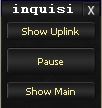Difference between revisions of "NewUserWalkthrough:Page03"
From ISXOgre
| Line 10: | Line 10: | ||
* You will probably also have a Message box in the middle of your screen complaining about an Ogre Export. | * You will probably also have a Message box in the middle of your screen complaining about an Ogre Export. | ||
[[Image:ExportOutOfdate.JPG]] | [[Image:ExportOutOfdate.JPG]] | ||
| − | + | * An '''Export''' provides Ogrebot with information about your class abilities. An export goes through every single ability your character has, and determines what it is, and saves that information. This must be done on every single class you are going to use. If you ever obtain a new ability that you have never had before, you will also need to run a new export. Try to remember this, if you ever notice you have 1-2 abilities missing, it probably means it is time to run a new export. | |
| − | + | * Some times changes to Ogrebot will require you to run a new export also. This is generally very rare, but you'll get a pop up like this when it happens. | |
| − | + | * To get this export going, in the console: | |
| − | + | ** Type: ogre export | |
| − | + | ** Press <Enter> | |
| − | + | * You will see the export working away. This will take approximately 5 minutes. As it tells you, do not zone/camp while this is running. You can either take a 5 minute break, or continue on with this walkthrough. It will be noted later on in this walkthrough when you should check it. | |
* Close the console (the tilde key, ~). | * Close the console (the tilde key, ~). | ||
* You should see a small little window with 3 options. | * You should see a small little window with 3 options. | ||
| Line 25: | Line 25: | ||
* Click 'Show Main'. This will show you Ogrebot's main interface. | * Click 'Show Main'. This will show you Ogrebot's main interface. | ||
[[Image:OgrebotMain.JPG]] | [[Image:OgrebotMain.JPG]] | ||
| − | + | * This is the window that disappeared earlier. | |
* You will notice a lot of options. For now, don't worry about them. Near the bottom left, click on the 'EQ2Chars' button. | * You will notice a lot of options. For now, don't worry about them. Near the bottom left, click on the 'EQ2Chars' button. | ||
** The next page of this walkthrough will walk through this page. | ** The next page of this walkthrough will walk through this page. | ||
Revision as of 13:02, 1 June 2014
New User Walkthrough - Page 3: Running Ogrebot for the first time
- Log into the game how you normally would (manually type in your username/password etc).
- Once you are logged into the game:
- Open the console (the tilde key, ~)
- Type: Ogre
- Press <Enter>
- More than likely there was a big window, that disappeared before you could really see what is going on. That is normal. Once Ogrebot loads, it automatically hides.
- You will probably also have a Message box in the middle of your screen complaining about an Ogre Export.
- An Export provides Ogrebot with information about your class abilities. An export goes through every single ability your character has, and determines what it is, and saves that information. This must be done on every single class you are going to use. If you ever obtain a new ability that you have never had before, you will also need to run a new export. Try to remember this, if you ever notice you have 1-2 abilities missing, it probably means it is time to run a new export.
- Some times changes to Ogrebot will require you to run a new export also. This is generally very rare, but you'll get a pop up like this when it happens.
- To get this export going, in the console:
- Type: ogre export
- Press <Enter>
- You will see the export working away. This will take approximately 5 minutes. As it tells you, do not zone/camp while this is running. You can either take a 5 minute break, or continue on with this walkthrough. It will be noted later on in this walkthrough when you should check it.
- Close the console (the tilde key, ~).
- You should see a small little window with 3 options.
- Show Uplink
- Pause
- Show Main
- Feel free to move this window to a location of your choosing.
- Click 'Show Main'. This will show you Ogrebot's main interface.
- This is the window that disappeared earlier.
- You will notice a lot of options. For now, don't worry about them. Near the bottom left, click on the 'EQ2Chars' button.
- The next page of this walkthrough will walk through this page.
Continue to Page 4 EQ2Chars