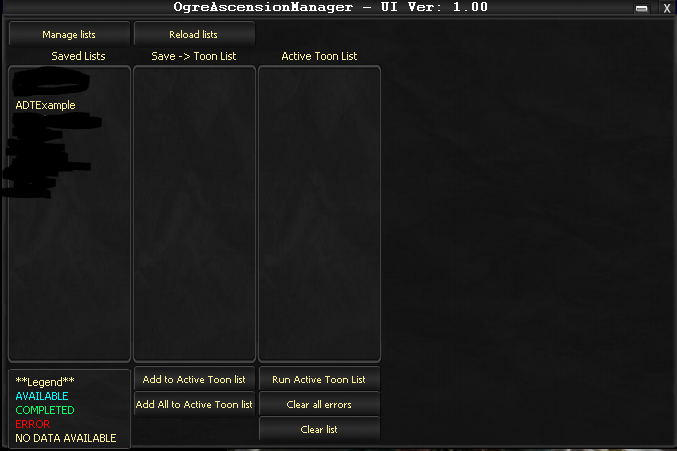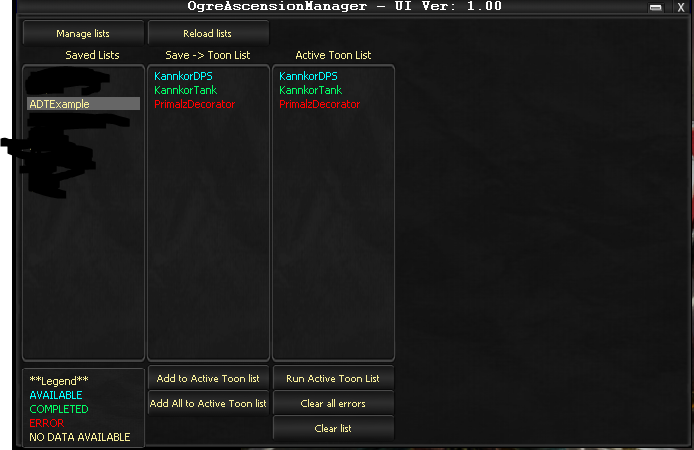Difference between revisions of "OgreAscensionDailyTask"
(→Requirements) |
|||
| Line 4: | Line 4: | ||
== Description == | == Description == | ||
With the release of Kunark's Ascending expansion, we have a daily task that we have to complete. Every 24 hours you need to hail an NPC and get an ascension scroll. This script will assist with doing so. | With the release of Kunark's Ascending expansion, we have a daily task that we have to complete. Every 24 hours you need to hail an NPC and get an ascension scroll. This script will assist with doing so. | ||
| + | |||
| + | To load OgreADT: ogre adt | ||
| + | |||
| + | To end OgreADT: ogre end adt | ||
== Requirements == | == Requirements == | ||
Revision as of 21:40, 7 December 2016
Contents
Ogre Ascension Daily Task
Description
With the release of Kunark's Ascending expansion, we have a daily task that we have to complete. Every 24 hours you need to hail an NPC and get an ascension scroll. This script will assist with doing so.
To load OgreADT: ogre adt
To end OgreADT: ogre end adt
Requirements
At this time, the following are required for the script to work properly.
- Must be in a guild, that has a Nye'Caelona statue that ports you to Nye'Caelona.
- Must have a map that can navigate from the port in on Nye'Caelona to Master Geomancer (one will be supplied if no map exists for the zone, but if you have made a map for the zone, make sure this exists also. No custom named point is required, just have the area mapped).
- Will change you to Geomancer Ascension - Since you cannot get a scroll without following that master, and Geomancer is the easiest to get too, it will change you to Geomancer. Just keep this in mind when you want to grind experience, that you change to the ascension class of your choice. If you don't want it changing your ascension class, don't add that character to this automation.
- Exception: If you are standing next to the Elementalist master, it will use him instead (works great for toons without faction).
Filling out the UI
Manage lists - In the top left is a button "Manage Lists". Clicking that will open up Ogre List Manager.
Reload lists - If you used the Manage list button above, you will need to reload the data once you are done. Reload lists button does this. Refreshes the Saved Lists.
List Boxes
- Saved Lists
- List of your saved lists from Ogre List Manager.
- Saved -> Toon List
- When you select a list from the 'Saved Lists', it will show the toons in that list.
- Active Toon List
- This is the list Ogre Ascension Daily Tasks will use.
- **Legend**
- Literally a colour legend. Just to show what the colours mean in the list boxes.
Buttons (on the bottom)
- Add to Active Toon list
- When you select a single toon from the 'Save -> Toon list', it will add that toon to the 'Active Toon List'.
- Add all to Active Toon List
- Will add every toon in the 'Save -> Toon List' to the 'Active Toon List'.
- Run Active Toon List
- Runs the active toon list. Note: Once you start it running, it will stay running until you stop it. (More information in Usage section).
- CANCEL Running
- You can't see it, but when you click Run Active Toon List, it changes to Cancel Running. This tells the script to stop once it has completed the current toon.
- Clear all errors
- If something happened previously while it was running and it was unable to complete that toon, it will error that toon out. Once you have resolved whatever error was happening, you need to clear out the error. This will clear them out for all toons in the 'Active Toon List'.
- Clear List
- Wipes out the list.
The big empty space on the right
- Plan is to use it to show data about characters when you click on them. Such as why it error-ed (if it did). How long/what time they can do their next daily task if already completed for the day, etc.
Usage
Fill out the Active Toon List, and click 'Run Active Toon List' button and watch the magic.
You can add to the Active Toon List while it is running. You do not need to stop it.
While the script is running (IE: You've clicked Run Active Toon List), it will continue to run until you have clicked CANCEL Running. This means it will log in any toon in the list when they are able to complete their ascension. If you leave it running for 24 hours, it would then continue the cycle, without you ever touching it. Do keep in mind, it does not check to see if you have any toons logged in, so it would likely fail to login if you are on your characters.
Errors
At this very moment, errors are logged to a file. You can't see them via the UI (yet). Worth mentioning, this file also contains when they completed their ascension daily task last.
Notes
This has pretty extensive error checking and logging. If you have a problem I will need the exact error out message, and likely need you to test some things.
If this script believes a toon should be able to get a scroll, but one is not available, it will try again in an hour. (Such as, you did it manually on a patch day). Or if this is the first time you've run it on that toon, they would be marked as 'NO DATA AVAILABLE', which is fine, it just has to determine when you did it last, and it does that by checking every hour until it succeeds.
Colour Legend
- Blue 'AVAILABLE' - Means the last time they got a scroll was over 24 hours ago and are eligible to get a new scroll.
- Green 'COMPLETED' - Means they have got a scroll within the last 24 hours and is NOT eligible to get a new scroll yet.
- Red 'ERROR' - Means that character had an error the last time they tried to get a scroll, and will be skipped until the error is cleared.
- White 'NO DATA AVAILABLE' - Means the bot has no data about this character and will assume they are 'AVAILABLE'.
Example
Just an example of a populated screen.
- KannkorDPS - Is eligible to get a scroll.
- KannkorTank - Is not eligible to get a scroll because he has completed it within the last 24 hours.
- PrimalzDecorator - Has error-ed out and will be skipped until you fix the error and 'Clear all errors'.
P.S. Yes, I colour outside the lines.