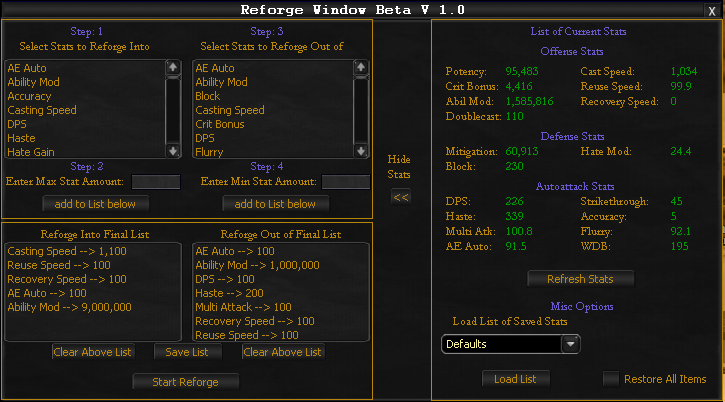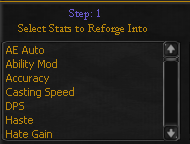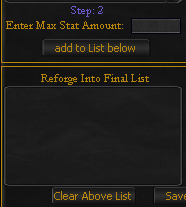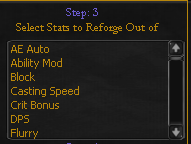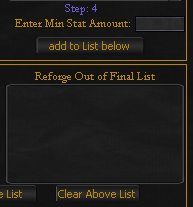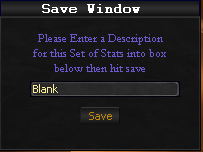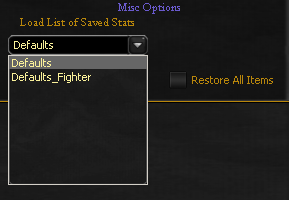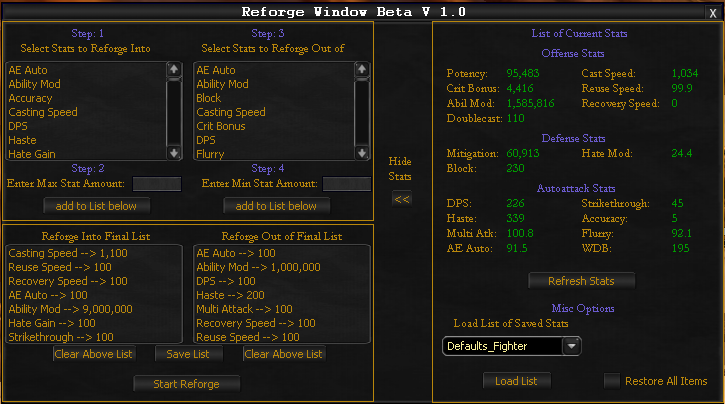Difference between revisions of "OgreReforge"
From ISXOgre
| Line 32: | Line 32: | ||
**[[File:ORSaveList.PNG]] | **[[File:ORSaveList.PNG]] | ||
<br><br> | <br><br> | ||
| − | + | *'''Defaults''' | |
| − | ***Alternatively, there are 2 default predefined lists already saved in Ogre Reforge. '''Default''' and '''Default Fighter'''. These are normally pretty good templates to start with, and/or tweak to your preferences. | + | **Alternatively, there are 2 default predefined lists already saved in Ogre Reforge. '''Default''' and '''Default Fighter'''. These are normally pretty good templates to start with, and/or tweak to your preferences. |
| + | **[[File:ORLoadList.PNG]] | ||
<br> | <br> | ||
| − | * | + | *'''Default Stats''' |
| + | **[[File:OReforgeDefault.PNG]] | ||
<br> | <br> | ||
| − | + | *'''Default Fighter Stats''' | |
| − | + | **[[File:OReforgeDefaultFighter.PNG]] | |
| − | + | ||
| − | + | ||
| − | + | ||
---- | ---- | ||
Latest revision as of 14:35, 3 July 2019
Main Overview
- Making a List of Gear to Reforge.
- Load UI with Command: ogre reforge
- Step 1
- Step 2
- Step 3
- Step 4
- Step 5
- Once you have finished adding all desired settings, you can click Save List to create a custom list for a toon, or group of toons that will all use the same stats. This will open a name box for you to enter a custom name.
- Enter a name for the List in the Textbox at bottom right of image. ( Try not to use Spaces or special characters when choosing a name for the List )
- Once you have Chosen a name for the List Hit the Save button to save the List to the xml for use later.
- Once you have Saved the List use the Close button to exit the script.
- Defaults