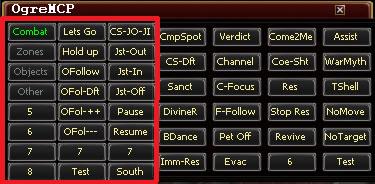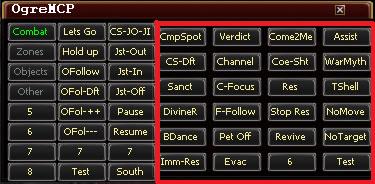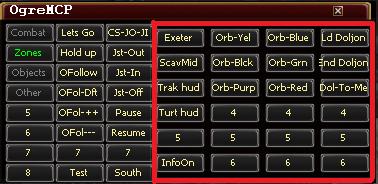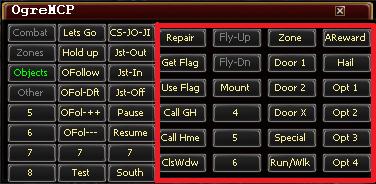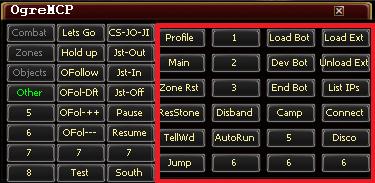Difference between revisions of "OgreMCP"
From ISXOgre
m (→Main Buttons (Left side)) |
(→Combat Tab) |
||
| Line 33: | Line 33: | ||
** <b>"OFol-Dft"</b> - OgreFollow Defaults | ** <b>"OFol-Dft"</b> - OgreFollow Defaults | ||
** <b>"OFol-++"</b> - Increases follow range (Puts more distance between you and the follow person) | ** <b>"OFol-++"</b> - Increases follow range (Puts more distance between you and the follow person) | ||
| − | ** <b>"OFol ---" </b> - Decreases follow range (Puts less distance between you and the follow person) | + | ** <b>"OFol ---" </b> - Decreases follow range (Puts less distance between you and the follow person) |
| − | + | ||
| − | + | ||
| − | + | ||
| − | + | ||
** '''CS-JO-JI''' - '''C'''amp'''S'''pot (Default), '''J'''oust '''O'''ff (default), and '''J'''oust '''I'''n. This is used to set all your toons to a campspot of where they are, but allow melee to fight. Gives easy access to joust out if needed. | ** '''CS-JO-JI''' - '''C'''amp'''S'''pot (Default), '''J'''oust '''O'''ff (default), and '''J'''oust '''I'''n. This is used to set all your toons to a campspot of where they are, but allow melee to fight. Gives easy access to joust out if needed. | ||
** '''Jst-Out / Jst-In / Jst-Off''' - See Jousting below. | ** '''Jst-Out / Jst-In / Jst-Off''' - See Jousting below. | ||
** '''Pause''' - Presses the "pause" button on the bot. | ** '''Pause''' - Presses the "pause" button on the bot. | ||
** '''Resume''' - Resumes the bot (counter to Pausing it). | ** '''Resume''' - Resumes the bot (counter to Pausing it). | ||
| − | + | ||
| − | + | ||
'''Jousting''' | '''Jousting''' | ||
| Line 60: | Line 55: | ||
== Combat Tab == | == Combat Tab == | ||
| − | [[Image: | + | [[Image:Ogremcp_combat_buttons.jpg]] |
| − | |||
| − | |||
* '''CmpSpot''' - Forces people to stay within a certain distance of a pre-designed spot. (Useful for knockbacks etc) (NOTE: Requires "Move to Area" enabled on Ogrebot) | * '''CmpSpot''' - Forces people to stay within a certain distance of a pre-designed spot. (Useful for knockbacks etc) (NOTE: Requires "Move to Area" enabled on Ogrebot) | ||
** Input box #1 - Camp spot for who? - Who will be listening to this command. Default is all. | ** Input box #1 - Camp spot for who? - Who will be listening to this command. Default is all. | ||
| Line 70: | Line 63: | ||
*** Max distance - Only move to this distance if you are within this close to it (don't need any zone-wide running). Default is 75, which is quite far away. | *** Max distance - Only move to this distance if you are within this close to it (don't need any zone-wide running). Default is 75, which is quite far away. | ||
* '''CS-Dft''' - '''C'''amp'''Spot''' Default. Equal to pressing CampSpot and pressing <Enter> twice. | * '''CS-Dft''' - '''C'''amp'''Spot''' Default. Equal to pressing CampSpot and pressing <Enter> twice. | ||
| + | * '''Sanct''' - Sanctuary - Queues up the spell Sanctuary for templars (if it's ready). | ||
| + | * '''DivineR''' - Casts Divine Recovery if it's available (Cleric AA). | ||
* '''BDance''' - Makes you break dance.. err.. Will cast Blade Dance if it is available (Bard AA). | * '''BDance''' - Makes you break dance.. err.. Will cast Blade Dance if it is available (Bard AA). | ||
| + | * '''Imm-Res''' - Immaculate Revival (Cleric end line ability). | ||
| + | ** If any priest or fighter is dead, the ability is cast. | ||
| + | ** If any 2 people are dead, the ability is cast. | ||
| + | *** If you wish to change the # of people dead to cast, you can pass it 1 parameter(in OgreMCPXML). The default is 2 and doesn't need to be specified. | ||
| + | * Otherwise it will not cast. | ||
<i>(Changed Sanctuary, Blade Dance, Divine Recovery over to the new CastFromUplink function. )</i> | <i>(Changed Sanctuary, Blade Dance, Divine Recovery over to the new CastFromUplink function. )</i> | ||
| + | ------------------------------------------------------------------ | ||
| + | * '''Verdict''' - If you can cast Verdict, you will. | ||
| + | * '''Channel''' - If you can cast Channel, you will. | ||
| + | * '''C-Focus''' - If you can cast Channeled Focus, you will. | ||
| + | * '''F-Follow''' - ... | ||
| + | * '''Pet Off''' - Back's your pet off. | ||
* '''Evac''' - If you can cast evac, you will. | * '''Evac''' - If you can cast evac, you will. | ||
| + | ------------------------------------------------------------------ | ||
* '''Come2Me''' - Move to the person giving the command. The following can be a prefix for the come to me command. Also works as a chat command as follows. | * '''Come2Me''' - Move to the person giving the command. The following can be a prefix for the come to me command. Also works as a chat command as follows. | ||
** Note: The person giving the command must be authorized (in eq2chars.inc). | ** Note: The person giving the command must be authorized (in eq2chars.inc). | ||
| Line 82: | Line 89: | ||
** "g# come to me" - Anyone in a raid in that group #. | ** "g# come to me" - Anyone in a raid in that group #. | ||
** "toonname come to me" - Anyone with that toon name, such as "Kannkor come to me". | ** "toonname come to me" - Anyone with that toon name, such as "Kannkor come to me". | ||
| − | * ''' | + | * '''Coe-Sht''' - If you can cast Coercive Shout, you will. |
* '''Res''' - Counter to "Stop Res" below. Turns Resing on ONLY if it was turned off via Stop Res. | * '''Res''' - Counter to "Stop Res" below. Turns Resing on ONLY if it was turned off via Stop Res. | ||
* '''Stop Res''' - Temporarly turns resing off. Use "Res" to re-enable. | * '''Stop Res''' - Temporarly turns resing off. Use "Res" to re-enable. | ||
| + | * '''Revive''' - Revive - WARNING! If there are multiple options, it does NOT choose the one you have highlighted. I haven't spent the time to determine which one it does. | ||
| + | * '''6''' | ||
| + | ------------------------------------------------------------------ | ||
* '''Assist''' - "Dynamic Assist" - Change assists on-the-fly. Note: Auto assist MUST be checked or this option does nothing. | * '''Assist''' - "Dynamic Assist" - Change assists on-the-fly. Note: Auto assist MUST be checked or this option does nothing. | ||
** Input box #1: Who should be assisting? Who will listen to this command. | ** Input box #1: Who should be assisting? Who will listen to this command. | ||
** Input box #2: Who do you want to assist? | ** Input box #2: Who do you want to assist? | ||
** Example usage: Input box#1: Mages, Input Box #2: Kannkor. This would make all mages assist Kannkor. I could then do: Input Box#1: Melee, Input box #2: Roknnak. All melee would be assisting Roknnak (while all casters are still assisting Kannkor). | ** Example usage: Input box#1: Mages, Input Box #2: Kannkor. This would make all mages assist Kannkor. I could then do: Input Box#1: Melee, Input box #2: Roknnak. All melee would be assisting Roknnak (while all casters are still assisting Kannkor). | ||
| − | ** '''Note''': Who should be | + | ** '''Note''': Who should be assisting can take "g1, g2, g3, g4" as options. For example, lets say you're in g1 and your botted toon is in g4, you could do assist -> g4 -> tank_in_g4_name. |
** '''Note''': Putting a blank option in Input Box #2 clears this option for EVERYONE. | ** '''Note''': Putting a blank option in Input Box #2 clears this option for EVERYONE. | ||
* '''WarMyth''' - Warlock Myth toggle. | * '''WarMyth''' - Warlock Myth toggle. | ||
| − | * ''' | + | * '''TShell''' - If you can cast Tortoise Shell (AOE blocker), you will. |
* '''NoMove''' - "Do not move" - temporarily disables move into melee range, move behind, and auto follow. Use "Lets go" to clear. | * '''NoMove''' - "Do not move" - temporarily disables move into melee range, move behind, and auto follow. Use "Lets go" to clear. | ||
* '''No Target''' - Clears your target. Useful to stop many various movements. | * '''No Target''' - Clears your target. Useful to stop many various movements. | ||
| + | * '''Test''' - Test used by Kannkor. You can ignore this (just runs a test file that you don't have). | ||
== Zones Tab == | == Zones Tab == | ||
| − | [[Image: | + | [[Image:Ogremcp_zones_buttons.jpg]] |
| − | + | <i><b>(Zones - Has zone specific stuff. Mostly HUDs.</b></i> | |
* '''Exeter''' - When fighting Maldonous (sp?) Exeter in Palace of Ferzhul, every 20% all 6 people in the group must click the flames. This does that for you. Click once every time he goes away. | * '''Exeter''' - When fighting Maldonous (sp?) Exeter in Palace of Ferzhul, every 20% all 6 people in the group must click the flames. This does that for you. Click once every time he goes away. | ||
| − | * ''' | + | * '''ScavMid''' - ... |
* '''Trak hud''' - On-screen HUD that puts the name/distance of the closest PC and closest special to you. I use it when I kill Trak. (Toggle on off) | * '''Trak hud''' - On-screen HUD that puts the name/distance of the closest PC and closest special to you. I use it when I kill Trak. (Toggle on off) | ||
| − | + | * '''Turt hud''' - ... | |
| + | * '''5''' | ||
| + | * '''InfoOn''' - Toggles information about a Named NPC or npc, and distance from your cleric/shaman/druid in your group. | ||
| + | ------------------------------------------------------------------ | ||
| + | * '''Orb-Yel''' - Orb clickers for Penda/Kendis | ||
| + | * '''Orb-Blck''' - Orb clickers for Penda/Kendis | ||
| + | * '''Orb-Purp''' - Orb clickers for Penda/Kendis | ||
| + | * '''4''' | ||
| + | * '''5''' | ||
| + | * '''6''' | ||
| + | ------------------------------------------------------------------ | ||
| + | * '''Orb-Blue''' - Orb clickers for Penda/Kendis | ||
| + | * '''Orb-Grn''' - Orb clickers for Penda/Kendis | ||
| + | * '''Orb-Red''' - Orb clickers for Penda/Kendis | ||
| + | * '''4''' | ||
| + | * '''5''' | ||
| + | * '''6''' | ||
| + | ------------------------------------------------------------------ | ||
| + | * '''Ld Doljon''' - Lord Bob, Loads it on all sessions. | ||
| + | * '''End Doljon''' - Lord Bob, Ends it on all sessions. | ||
| + | * '''Dol-To-Me''' - Lord Bob, Jump - Tells everyone to get to the pad your toon is closest too. | ||
| + | **For example: When he puts 1 pad acid, if your tank is NOT on it, hit the button, everyone will come to you (they jump). If your tank is ON the acid pad, jump to a different one and hit it. | ||
| + | * '''4''' | ||
| + | * '''5''' | ||
| + | * '''6''' | ||
| + | ------------------------------------------------------------------ | ||
== Objects == | == Objects == | ||
| − | [[Image: | + | [[Image:Ogremcp_objects_buttons.jpg]] |
| + | |||
| + | <i><b>(Objects</b> - Will have any button that controls objects commonly used out of combat. Such as repair gear, get/use the flag, hail, etc.)</i> | ||
| − | |||
* '''Repair''' - Repair your guild if you are: | * '''Repair''' - Repair your guild if you are: | ||
** Near a Guild Mender | ** Near a Guild Mender | ||
| Line 118: | Line 155: | ||
* '''Use Flag''' - If near a Guild Strategist will hail and send you to the rally point. | * '''Use Flag''' - If near a Guild Strategist will hail and send you to the rally point. | ||
* '''Call GH''' - Calls to your Guild Hall. | * '''Call GH''' - Calls to your Guild Hall. | ||
| + | * '''Call Home''' - Calls to your home. | ||
* '''ClsWdw''' - Close top window. This hits ESC on all your computers. | * '''ClsWdw''' - Close top window. This hits ESC on all your computers. | ||
| + | ------------------------------------------------------------------ | ||
| + | * '''Fly-Up''' - Will hold/release "Home" (to fly up on a flying mount). | ||
| + | * '''Fly-Dn''' - Will hold/release "End" (to fly Down on a flying mount). | ||
| + | * '''Mount''' - Toggles mount. | ||
| + | * '''4''' | ||
| + | * '''5''' | ||
| + | * '''6''' | ||
| + | ------------------------------------------------------------------ | ||
* '''Zone''' - Clicks on most zones to instances. | * '''Zone''' - Clicks on most zones to instances. | ||
* '''Door 1''' - When the option comes up of which zone to zone into, use this for option 1. | * '''Door 1''' - When the option comes up of which zone to zone into, use this for option 1. | ||
* '''Door 2''' - When the option comes up of which zone to zone into, use this for option 2. | * '''Door 2''' - When the option comes up of which zone to zone into, use this for option 2. | ||
* '''Door X''' - When the option comes up of which zone to zone into, use this for option for an input box to enter which door number. | * '''Door X''' - When the option comes up of which zone to zone into, use this for option for an input box to enter which door number. | ||
| − | |||
* '''Special''' - Double click the nearest "Special" (as per radar) to everyone. | * '''Special''' - Double click the nearest "Special" (as per radar) to everyone. | ||
* '''Run/Walk''' - Toggles run/walk | * '''Run/Walk''' - Toggles run/walk | ||
| + | ------------------------------------------------------------------ | ||
| + | * '''AReward''' - Accept Reward. When you finish a quest and the reward window pops up, this will accept it. Note: Make sure you can accept the reward, and it's not a choice reward. | ||
* '''Hail''' - Everyone will assist you, and hail your target | * '''Hail''' - Everyone will assist you, and hail your target | ||
* '''Opt 1-4''' - While talking to an NPC (the bubble windows) everyone will do which conversation option as you press. Useful for shard quests. | * '''Opt 1-4''' - While talking to an NPC (the bubble windows) everyone will do which conversation option as you press. Useful for shard quests. | ||
| Line 131: | Line 178: | ||
== Other Tab == | == Other Tab == | ||
| − | [[Image: | + | [[Image:Ogremcp_other_buttons.jpg]] |
| − | * ''' | + | * '''Profile''' - ... |
* '''Main''' - Toggles opens/minimized the "main" window of the bot. | * '''Main''' - Toggles opens/minimized the "main" window of the bot. | ||
| − | * '''Zone Rst''' - | + | * '''Zone Rst''' - Allows you to reset instance timers. The Zones window must be open on the main character in order for this to work. |
* '''ResStone''' - Casts a res stone (works for all priests). | * '''ResStone''' - Casts a res stone (works for all priests). | ||
| + | * '''TellWd''' - If the tell window has been used, it re-opens it. | ||
* '''Jump''' - Sends a Jump command through the uplink. | * '''Jump''' - Sends a Jump command through the uplink. | ||
| + | ------------------------------------------------------------------ | ||
| + | * '''1''' | ||
| + | * '''2''' | ||
| + | * '''3''' | ||
* '''Disband''' - Drop group. | * '''Disband''' - Drop group. | ||
* '''Auto Run''' - Toggle Auto run. | * '''Auto Run''' - Toggle Auto run. | ||
| + | * '''6''' | ||
| + | ------------------------------------------------------------------ | ||
* '''Load Bot''' - Loads the bot. | * '''Load Bot''' - Loads the bot. | ||
| + | * '''Dev Bot''' | ||
* '''End Bot''' - Ends the bot | * '''End Bot''' - Ends the bot | ||
* '''Camp''' - Camps everyone to desktop | * '''Camp''' - Camps everyone to desktop | ||
| + | * '''5''' | ||
| + | * '''6''' | ||
| + | ------------------------------------------------------------------ | ||
* '''Load EXT''' - Load ISXOGRE | * '''Load EXT''' - Load ISXOGRE | ||
* '''Unload EXT''' - Unload ISXOGRE | * '''Unload EXT''' - Unload ISXOGRE | ||
| Line 148: | Line 206: | ||
* '''Connect''' - Connects to the computers listed in EQ2Chars.inc | * '''Connect''' - Connects to the computers listed in EQ2Chars.inc | ||
* '''Disco''' - Disconnects to the computers listed in EQ2Chars.inc | * '''Disco''' - Disconnects to the computers listed in EQ2Chars.inc | ||
| − | + | * '''6''' | |
User notes/comments/suggestions: | User notes/comments/suggestions: | ||
| + | |||
| + | |||
---- | ---- | ||
Revision as of 01:21, 5 April 2011
OgreMCP
Tab Summary
MCP = Master Control Panel. OgreMCP is used to pass commands via the uplink. To load OgreMCP, type "ogre MCP" and a new window appears.
Note: Nearly all of these buttons are sending commands through the uplink, and will affect ALL sessions connected.
Main Buttons (Left side)
- There are multiple "Tabs". Clicking each of these changes which buttons appear.
- Combat
- Zones
- Objects
- Other
- 5
- 6
- 7
- 8
- There are 24 static buttons (includes the tabs from above). These never disappear, regardless of which "tab" you are on.
- Lets go - Defaulted on when the bot loads. This is used to remove the following flags: Hold up, No move, Do not move, Camp spot, Fiegn death. You can also use a chat command of "lets go" in a tell/group/raid to activate this command. -Queued command. Happens when the bot finishes what it is doing.
- Hold up - Turns OFF auto follow. -Forced command. This happens immediately, regardless if the bot is doing other things.
- "OFollow" - OgreFollow
- "OFol-Dft" - OgreFollow Defaults
- "OFol-++" - Increases follow range (Puts more distance between you and the follow person)
- "OFol ---" - Decreases follow range (Puts less distance between you and the follow person)
- CS-JO-JI - CampSpot (Default), Joust Off (default), and Joust In. This is used to set all your toons to a campspot of where they are, but allow melee to fight. Gives easy access to joust out if needed.
- Jst-Out / Jst-In / Jst-Off - See Jousting below.
- Pause - Presses the "pause" button on the bot.
- Resume - Resumes the bot (counter to Pausing it).
Jousting
- "Jousting" just temporary disables campspot(so move into melee range is then allowed). When Jousting is turned back on, it re-actives campspot (thus disabling move into melee range).
- USAGE:
- Note: Move to Area must be checked on the settings tab of the character for the campspot to work.
- Turn Campspot on
- Use "Jst off" (Joust Off) and input anyone you do not want to be jousting (such as "casters", or "healers"). [Optional step]
- When you wish to allow your jousters to melee, hit "Joust in"
- When you wish your jousters to get out, hit "Joust out"
- NOTE Currently Jousting only supports people who use "move into melee range" as their way of "Jousting in".
- Any Joust command will do nothing if you do not have Campspot enabled.
- Joust commands are added to the main queue. Meaning when the bot is finished doing it's current task, it will go through the queued commands. You can override a Joust in command with a Joust out command, assuming the bot isn't doing anything else (such as a bard in the middle of casting a spell while they are running).
- Other uses: You are fighting a mob that expodes, or you need EVERYONE to run very far away at a certain point in the fight. Go to the "safe spot" and turn campspot on for everyone, then hit "Joust in". This temporary turns off campspot. You can then move your toons any where you want. When the mob is going to explode, hit "Joust out" and they will run to your camp spot.
Combat Tab
- CmpSpot - Forces people to stay within a certain distance of a pre-designed spot. (Useful for knockbacks etc) (NOTE: Requires "Move to Area" enabled on Ogrebot)
- Input box #1 - Camp spot for who? - Who will be listening to this command. Default is all.
- Input box #2 - Distance - Min distance <space> max distance.
- Min distance - How close do you stay to this spot. Default is 2 (almost right on top of it).
- Max distance - Only move to this distance if you are within this close to it (don't need any zone-wide running). Default is 75, which is quite far away.
- CS-Dft - CampSpot Default. Equal to pressing CampSpot and pressing <Enter> twice.
- Sanct - Sanctuary - Queues up the spell Sanctuary for templars (if it's ready).
- DivineR - Casts Divine Recovery if it's available (Cleric AA).
- BDance - Makes you break dance.. err.. Will cast Blade Dance if it is available (Bard AA).
- Imm-Res - Immaculate Revival (Cleric end line ability).
- If any priest or fighter is dead, the ability is cast.
- If any 2 people are dead, the ability is cast.
- If you wish to change the # of people dead to cast, you can pass it 1 parameter(in OgreMCPXML). The default is 2 and doesn't need to be specified.
- Otherwise it will not cast.
(Changed Sanctuary, Blade Dance, Divine Recovery over to the new CastFromUplink function. )
- Verdict - If you can cast Verdict, you will.
- Channel - If you can cast Channel, you will.
- C-Focus - If you can cast Channeled Focus, you will.
- F-Follow - ...
- Pet Off - Back's your pet off.
- Evac - If you can cast evac, you will.
- Come2Me - Move to the person giving the command. The following can be a prefix for the come to me command. Also works as a chat command as follows.
- Note: The person giving the command must be authorized (in eq2chars.inc).
- Note: You need Move To Area selected for these to work, and a target (can be yourself).
- "come to me" - Everyone.
- "melee come to me" - Fighters/scouts only.
- "mages come to me" or "casters come to me" - Mages only.
- "priests come to me" or "healers come to me" - Priests only.
- "g# come to me" - Anyone in a raid in that group #.
- "toonname come to me" - Anyone with that toon name, such as "Kannkor come to me".
- Coe-Sht - If you can cast Coercive Shout, you will.
- Res - Counter to "Stop Res" below. Turns Resing on ONLY if it was turned off via Stop Res.
- Stop Res - Temporarly turns resing off. Use "Res" to re-enable.
- Revive - Revive - WARNING! If there are multiple options, it does NOT choose the one you have highlighted. I haven't spent the time to determine which one it does.
- 6
- Assist - "Dynamic Assist" - Change assists on-the-fly. Note: Auto assist MUST be checked or this option does nothing.
- Input box #1: Who should be assisting? Who will listen to this command.
- Input box #2: Who do you want to assist?
- Example usage: Input box#1: Mages, Input Box #2: Kannkor. This would make all mages assist Kannkor. I could then do: Input Box#1: Melee, Input box #2: Roknnak. All melee would be assisting Roknnak (while all casters are still assisting Kannkor).
- Note: Who should be assisting can take "g1, g2, g3, g4" as options. For example, lets say you're in g1 and your botted toon is in g4, you could do assist -> g4 -> tank_in_g4_name.
- Note: Putting a blank option in Input Box #2 clears this option for EVERYONE.
- WarMyth - Warlock Myth toggle.
- TShell - If you can cast Tortoise Shell (AOE blocker), you will.
- NoMove - "Do not move" - temporarily disables move into melee range, move behind, and auto follow. Use "Lets go" to clear.
- No Target - Clears your target. Useful to stop many various movements.
- Test - Test used by Kannkor. You can ignore this (just runs a test file that you don't have).
Zones Tab
(Zones - Has zone specific stuff. Mostly HUDs.
- Exeter - When fighting Maldonous (sp?) Exeter in Palace of Ferzhul, every 20% all 6 people in the group must click the flames. This does that for you. Click once every time he goes away.
- ScavMid - ...
- Trak hud - On-screen HUD that puts the name/distance of the closest PC and closest special to you. I use it when I kill Trak. (Toggle on off)
- Turt hud - ...
- 5
- InfoOn - Toggles information about a Named NPC or npc, and distance from your cleric/shaman/druid in your group.
- Orb-Yel - Orb clickers for Penda/Kendis
- Orb-Blck - Orb clickers for Penda/Kendis
- Orb-Purp - Orb clickers for Penda/Kendis
- 4
- 5
- 6
- Orb-Blue - Orb clickers for Penda/Kendis
- Orb-Grn - Orb clickers for Penda/Kendis
- Orb-Red - Orb clickers for Penda/Kendis
- 4
- 5
- 6
- Ld Doljon - Lord Bob, Loads it on all sessions.
- End Doljon - Lord Bob, Ends it on all sessions.
- Dol-To-Me - Lord Bob, Jump - Tells everyone to get to the pad your toon is closest too.
- For example: When he puts 1 pad acid, if your tank is NOT on it, hit the button, everyone will come to you (they jump). If your tank is ON the acid pad, jump to a different one and hit it.
- 4
- 5
- 6
Objects
(Objects - Will have any button that controls objects commonly used out of combat. Such as repair gear, get/use the flag, hail, etc.)
- Repair - Repair your guild if you are:
- Near a Guild Mender
- Near a Mender
- Near a Mender bot
- There are a few others that are hard coded in, like the one in VP etc. If you have any other spots you want coded in let me know.
- Get Flag - If near a Guild Strategist will hail and get a flag.
- Use Flag - If near a Guild Strategist will hail and send you to the rally point.
- Call GH - Calls to your Guild Hall.
- Call Home - Calls to your home.
- ClsWdw - Close top window. This hits ESC on all your computers.
- Fly-Up - Will hold/release "Home" (to fly up on a flying mount).
- Fly-Dn - Will hold/release "End" (to fly Down on a flying mount).
- Mount - Toggles mount.
- 4
- 5
- 6
- Zone - Clicks on most zones to instances.
- Door 1 - When the option comes up of which zone to zone into, use this for option 1.
- Door 2 - When the option comes up of which zone to zone into, use this for option 2.
- Door X - When the option comes up of which zone to zone into, use this for option for an input box to enter which door number.
- Special - Double click the nearest "Special" (as per radar) to everyone.
- Run/Walk - Toggles run/walk
- AReward - Accept Reward. When you finish a quest and the reward window pops up, this will accept it. Note: Make sure you can accept the reward, and it's not a choice reward.
- Hail - Everyone will assist you, and hail your target
- Opt 1-4 - While talking to an NPC (the bubble windows) everyone will do which conversation option as you press. Useful for shard quests.
Other Tab
- Profile - ...
- Main - Toggles opens/minimized the "main" window of the bot.
- Zone Rst - Allows you to reset instance timers. The Zones window must be open on the main character in order for this to work.
- ResStone - Casts a res stone (works for all priests).
- TellWd - If the tell window has been used, it re-opens it.
- Jump - Sends a Jump command through the uplink.
- 1
- 2
- 3
- Disband - Drop group.
- Auto Run - Toggle Auto run.
- 6
- Load Bot - Loads the bot.
- Dev Bot
- End Bot - Ends the bot
- Camp - Camps everyone to desktop
- 5
- 6
- Load EXT - Load ISXOGRE
- Unload EXT - Unload ISXOGRE
- List IPs - Lists all the computers in the uplink.
- Connect - Connects to the computers listed in EQ2Chars.inc
- Disco - Disconnects to the computers listed in EQ2Chars.inc
- 6
User notes/comments/suggestions: