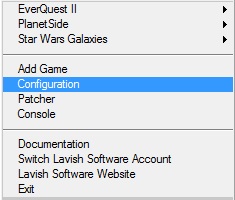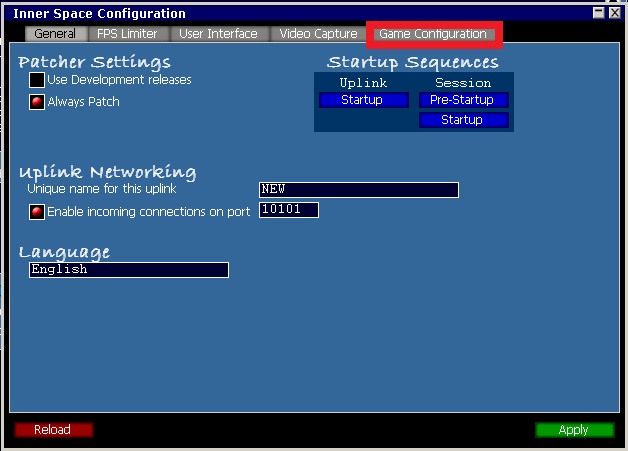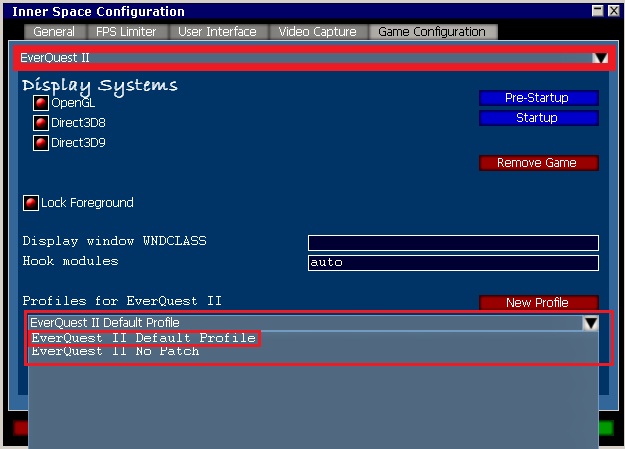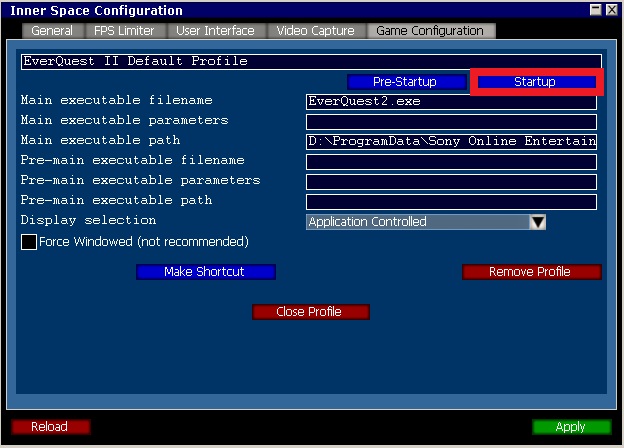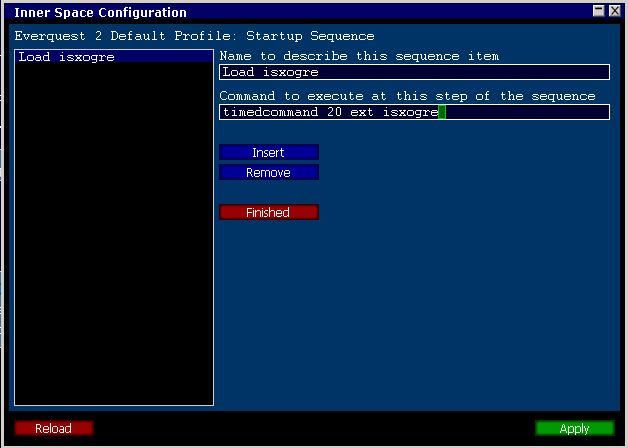Difference between revisions of "Help:AutoLoadingISXOgre"
From ISXOgre
Canoppener (Talk | contribs) |
Canoppener (Talk | contribs) |
||
| Line 12: | Line 12: | ||
*Right click the Innerspace icon | *Right click the Innerspace icon | ||
*Click configuration | *Click configuration | ||
| + | |||
| + | [[Image:ISpopup.jpg]] | ||
| + | |||
*In the Inner Space Configuration window click on the Game Configuration tab | *In the Inner Space Configuration window click on the Game Configuration tab | ||
*In the first drop down select Everquest II | *In the first drop down select Everquest II | ||
| + | |||
| + | [[Image:IS-game.jpg]] | ||
| + | |||
*In the second drop down select the profile you launch EQ2 from | *In the second drop down select the profile you launch EQ2 from | ||
**It should bring you to that profile | **It should bring you to that profile | ||
| + | |||
| + | [[Image:IS-profile.jpg]] | ||
| + | |||
*Click the Startup button | *Click the Startup button | ||
| + | |||
| + | [[Image:IS-startup.jpg]] | ||
| + | |||
*Click Insert to add a new item to the startup sequence | *Click Insert to add a new item to the startup sequence | ||
**Click the New Entry | **Click the New Entry | ||
Revision as of 03:46, 10 November 2010
How To: Auto Load ISXOgre
Summary
Walkthrough of how to make ISXOgre automatically load when an Everquest 2 session is launched.
- Note: If you already have it set to auto load isxeq2 you can just change it to isxogre. When you load Ogre it will automatically load isxeq2 for you.
- Right click the Innerspace icon
- Click configuration
- In the Inner Space Configuration window click on the Game Configuration tab
- In the first drop down select Everquest II
- In the second drop down select the profile you launch EQ2 from
- It should bring you to that profile
- Click the Startup button
- Click Insert to add a new item to the startup sequence
- Click the New Entry
- Name to describe this sequence can be set to whatever you like (Load Ogre)
- Command to execute at this step of the sequence: ext isxogre
- Select Apply
- Select Finished
- Select Close Profile