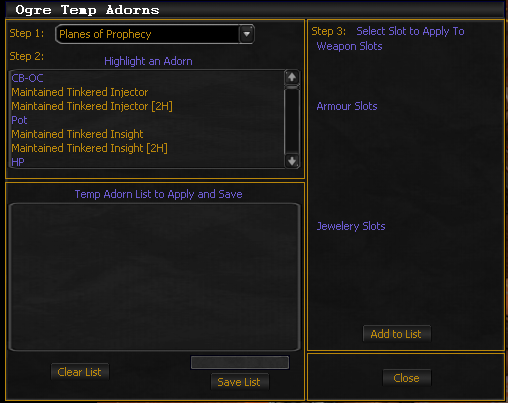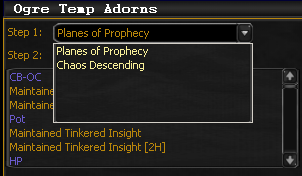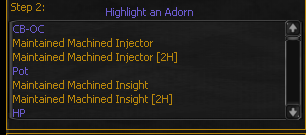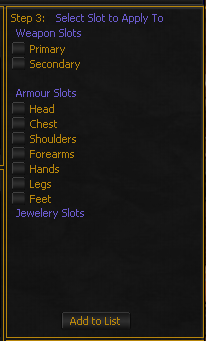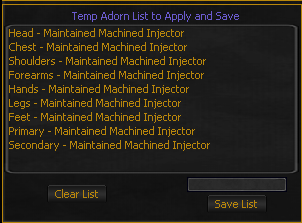Difference between revisions of "Ogre TempAdorns"
From ISXOgre
| Line 6: | Line 6: | ||
*'''Load UI with Command''': ogre tempadorns | *'''Load UI with Command''': ogre tempadorns | ||
*'''Step 1''' | *'''Step 1''' | ||
| − | **Select the | + | **Select the expansion from the dropdown menu. This will load the temporary adorns from that expansion. |
**[[File:Step1.PNG]] | **[[File:Step1.PNG]] | ||
<br><br> | <br><br> | ||
*'''Step 2''' | *'''Step 2''' | ||
| − | **Select | + | **Select one adorn from the list that you want to add. |
**[[File:Step2.PNG]] | **[[File:Step2.PNG]] | ||
<br><br> | <br><br> | ||
*'''Step 3''' | *'''Step 3''' | ||
| − | **Once you Highlight one of the adorns in Step 2 Step 3 will Load Checkbox's which that Adorn can be Applied to via eq2 slots. | + | **Once you Highlight one of the adorns in Step 2, Step 3 will Load Checkbox's which that Adorn can be Applied to via eq2 slots. |
**Check the Slots you want the Adorn to be Applied to. | **Check the Slots you want the Adorn to be Applied to. | ||
| − | **Once you have Checked all the Slots you want the Adorn to be applied to Hit '''Add to List''' Button This will load the items | + | **Once you have Checked all the Slots you want the Adorn to be applied to Hit the '''Add to List''' Button This will load the items into the Step 4 List. |
**[[File:Step3.PNG]] | **[[File:Step3.PNG]] | ||
<br><br> | <br><br> | ||
*'''Step 4''' | *'''Step 4''' | ||
| − | ** | + | **once you have finished adding all temp adorns to step 4 list. |
| − | **Enter a name for the List in the Textbox | + | **Enter a name for the List in the Textbox at bottom right of image. ( '''Try not to use Spaces or special characters when choosing a name for the List''' ) |
**Once you have Chosen a name for the List Hit the '''Save List''' button to save the List to the xml for use later. | **Once you have Chosen a name for the List Hit the '''Save List''' button to save the List to the xml for use later. | ||
**Once you have Saved the List use the '''Close''' button to exit the script. | **Once you have Saved the List use the '''Close''' button to exit the script. | ||
Latest revision as of 12:36, 26 February 2019
Main Overview
- Making a List of Adorns to Apply
- Load UI with Command: ogre tempadorns
- Step 1
- Step 3
- Once you Highlight one of the adorns in Step 2, Step 3 will Load Checkbox's which that Adorn can be Applied to via eq2 slots.
- Check the Slots you want the Adorn to be Applied to.
- Once you have Checked all the Slots you want the Adorn to be applied to Hit the Add to List Button This will load the items into the Step 4 List.
- Step 4
- once you have finished adding all temp adorns to step 4 list.
- Enter a name for the List in the Textbox at bottom right of image. ( Try not to use Spaces or special characters when choosing a name for the List )
- Once you have Chosen a name for the List Hit the Save List button to save the List to the xml for use later.
- Once you have Saved the List use the Close button to exit the script.
Applying Temp Adorns
- To Load Default List Built in: ogre tempadorns auto ( Auto automatically loads 1-hander or 2-hander list depending on what you have in your Primary Slot )
- Defaults for Chaos Descending are.
- CB - OC
- Head
- Chest
- Shoulders
- Forearms
- Hands
- Legs
- Feet
- Primary
- Secondary - Changes for 2 Hander
- Ranged
- Pot
- Left Ring
- Right Ring
- Cloak
- HP
- Left Wrist
- Right Wrist
- Waist
- CB - OC
- Defaults for Chaos Descending are.
- To Apply your Own List: ogre tempadorns "List Name you Saved"
- This will then Pause the Bot so you do not Cast anything and Apply the Adorns.
- it will Spew what adorns are applying in the Console.