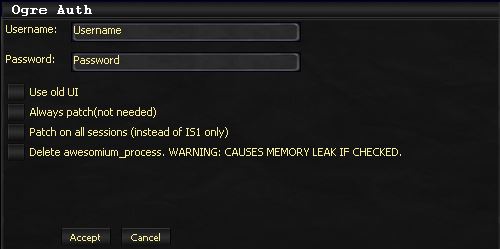NewUserWalkthrough:Page02
From ISXOgre
New User Walkthrough - Page 2: Loading ISXOgre
Contents
Loading ISXOgre
Loading ISXOgre.
- In the in game console, type: ext ISXOgre
- To bring up the ingame console press the ~ key
- If you use ISBoxer, to set up the innerspace configuration for you, follow these directions
- If you want to have Ogre load automagically, Click here for a guide.
Running ISXOgre for the first time.
- The first thing you will see, is an authentication box.
- Delete the username/password fields, and fill them in based on your username and password you received in your email. They are case sensitive, so you should copy and paste.
- At this time, don't worry about the checkboxes, just leave them blank.
- If you entered your account information incorrectly, the window will re-appear. Double check your spelling and try again.
- Once you've entered your account information in correctly, ISXOgre will start downloading files. There are over 200 files, so it will take a few minutes.
- When it is all done, you should see a green message telling you that ISXOgre has been enabled, and is ready for use.
- The build date is just when ISXOgre was last modified. This is unrelated to Ogrebot itself, just when the container that holds Ogrebot was last modified.
Continue to Page 3 Running Ogrebot for the first time