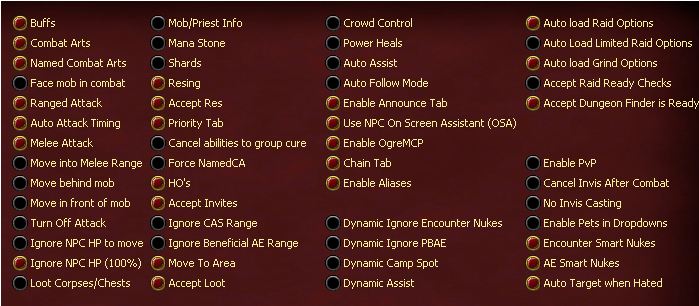Tab:Settings
From ISXOgre
Revision as of 20:57, 4 February 2012 by Canoppener (Talk | contribs)
Tab: Settings
Tab Summary
This tab controls most high level functions for simple on/off. For example, the buff checkbox turns all of buffing on or off. Then the Buffs tab, you set which buffs you want.
Checkboxes
- Buff - Turns buffing on/off. Related tab: Buffs
- Combat Arts - Turns offensive abilities (spells and combat arts). Related tab: CAs
- Named Combat Arts - To use a different order of offensive abilties for nameds. Related tab: Named CAs
- Face mob in combat - faces the mob in combat. Useful for melee heros and clerics with shield ally. Note: To prevent "Jerky facing" back and forth, when it faces the mob it disengages /follow.
- Ranged Attack - Turns Ranged auto attack on/off.
- Auto Attack Timing - Attempts to only use abilities on the CAs tab when it will not interfere with auto attacks. Spells and abilities on other tabs (such as Heals and Combat aren't affected.)
- Melee Attack - Turns auto attack on/off. Related tab: Setup
- Move into Melee Range - Moves your toon into melee range. Note: Does not check for collision. Distance can be setup on the Setup tab. Related tab: Setup
- Move Behind Mob - Keeps your toon behind the mob. This DOES use collision checks. Distance can be setup on the setup tab (same distance setting as move into melee range). Note: You will stay behind the mob as #1 priority, so be cautious using this on casters). Related Tab: Setup
- Move In Front of Mob - Keeps your toon in front of the mob. This DOES use collision checks. Distance can be setup on the setup tab (same distance setting as move into melee range). Note: You will stay in front of the mob as #1 priority, so be cautious using this on casters). Related Tab: Setup
- Turn Off Attack - If you do not have a valid kill target (or target target) and you're melee is on, it will turn it off. Valid is determined by the type of mob and the health of the mob. If you have the bot set to attack at 99% (on the Setup tab) and try to turn on attack at 100%, the bot will turn off your attack. Not recommended for your tank. Related tab: Setup
- Ignore NPC HP to move -
- Ignore NPC HP (100%) - Tells the bot to engage any target you have, regardless of it's health. This overrides the # on the Setup tab. Related tab: Setup
- Loot Corpses/Chests - Loots corpses/chests that you are standing on top of. Note: Does NOT move you to loot. For options on how to handle loot when the loot window appears, see the Loot tab. Related tab: Loot
- Mob/Priest Info - Brings up a HUD showing the distance to priests in group as well as distance to the next named.
- Mana Stone - Use mana stone. At what % of mana can be configured on the Setup tab. Related tab: Setup
- Shards - Use Conj/Necro shard/hearts. At what % of mana can be configured on the Setup tab. Related tab: Setup
- Resing - Cast resing. For accepting resing see: Accept Resing on this tab. Related tab: Res
- Accept Res - Accepts a res from anyone. The time before accepting the res can be configured on the Setup tab. Related tab: Setup
- Priority Tab - Enables the Priority tab for Heals, Cures, Combat Buffs, and Rezes. Related tab: Priority
- Cancel abilities to group cure - Works for priests only, doing the following.
- If you are casting an ability with "Cure" in the name, it will NOT cancel it (such as Cure Curse, or Cure).
- If you are already casting a group cure from the priority tab, it will NOT cancel it (cause that would be silly).
- While you are casting any abilties, the bot will constantly check any cures on the priority tab, that have a > 1 amount (which means a group cure).
- To clarify - It USES THE PRIORITY TAB TO DETERMINE THE GROUP CURES.
- Force Named CA - Forces the bot to treat every NPC like a Named NPC, enabling the bot to use the Named CA tab first. Generally turned on and off via Uplink
- HO's - Activate the HO wheel. You will not change your spell order based on the wheel, you will simply activate it the HO wheel.
- Accept Invites - Accepts group/raid invites from people on your authorized list.
- Ignore CAs Range - There are objects in EQ2 that do not play well with bots. Generally speaking, moving objects, like elevators etc. If you try to fight while on them, and the NPC is on solid ground, the bot believes the mob is across the zone and won't cast. #1 recommendation: Get off the movable object. If that isn't possible, use this. Note: Causes some spells to misbehave.
- Ignore Beneficial AE range - Same use as Ignore CAs Range but ignores group spells (such as group wards/heals). See recommendations for Ignore CAs Range.
- Move to Area - You will listen to "Move to me" commands from authorized users.
- Accept Loot - When a loot window appears on your screen, the bot will handle it. Configured on the Loot tab. Related tab: Loot
- Crowd Control - Enables Crowd Control.
- Power Heals - Turns Power heals on/off. Note: This is used for power regenerating spells, such as mana flow. Related tab: Power Heals
- Auto Assist - Turns auto-assisting on/off. Assist
- Auto Follow Mode - When not in combat, engages auto follow mode. Person to follow can be setup on Setup tab. Related tab: Setup
- Enable Announce Tab - Have the bot display messages from the Announce tab when it casts. For example: Cure Curse On Kannkor. Related tab: Announce
- Use NPC On Screen Assistant (OSA) - Runs the OSA script which opens a window that shows who NPC's are targeting, how health the NPC's have, and allows for quick targeting by click or shift + f keys. Related tab: On Screen Assistant
- Enable OgreMCP - Opens Ogre Master Control Panel
- Chain Tab - Allow the bot to use the Chain Tab. Also requires ChainTab to be in your CA or Named CA tab.
- Aliases - Show Aliases in list boxes.
- Dynamic Ignore Encounter Nukes - Will not cast any encounter nukes
- Dynamic Ignore PBAE - Will not cast any PBAE
- Dynamic Camp spot - Used by OgreMCP.
- Dynamic Assist - Used by OgreMCP.
- Auto Load Raid Options - This is used when I (Kannkor) raid, and includes movement and various other things that are specific to where my raid places. Related tab: Raid Options
- Auto Load Limited Raid Options - Related tab: Raid Options
- Auto Load Grind Options - Loads Grind Options. Things that help in heroic instance encounters.
- Accept Raid Ready Checks - Click yes when a raid leader initiates a ready check.
- Accept Dungeon Finder is Ready - Accepts when you get the pop up asking if you would like to join a Dungeon Finder group.
- Enable PVP - Allows you to attack Player Characters on PVP servers and in Battlegrounds. Does not work in duels.
- Cancel Invis After Combat - If you are invis after combat this will cause it to cancel. Useful for scouts so they don't lose run speed buffs.
- No Invis Casting - When checked, prevents you from casting while invis. Do NOT check this on scouts that use invis abilities.
- Enable Pets in Dropdowns - When checked, you will see pet names appear in drop down boxes. For example: Heal tab.
- Encounter Smart Nukes - Will only use encounter based spells (green) if your target is/was part of an encounter. It makes 2 checks, 1 to see if it is part of an encounter and another to see if you have 2+ mobs around you. Even if those 2 mobs aren't linked you will still cast encounter nukes, but there is no way to see if they are part of an encounter. This was the solution so if there is only 1 mob you won't cast encounter nukes on a higher priority.
- AE Smart Nukes - Will only use PBAE (blue) abilities if 2 or more mobs are within range. Note: Due to the way EQ2 places NPCs, this isn't always 100% accurate. Seems to be pretty close however.
- Auto Target when Hated - If you have NO target and an NPC is aggro on you/your group/your raid you will target them.
User notes/comments/suggestions: